Collect Birthday and Gender on Profile and Thank You Pages
By collecting customers’ birthday and gender data, you can enable personalized service and segmented marketing.
This best practice guide explains how to achieve the following using AL CustomerMetaSync:
In this guide, we’ll show you how to collect birthday and gender information using AL CustomerMetaSync and Shopify Email.
Step 1: Create Customer Metafields
To store information related to birthday and gender, create the following customer metafields:
Go to Settings > Metafields and metaobjects > Customers in the Shopify admin.
- Date field – To store birthday
- Single line text field – To store gender
Shopify provides a standard metafield definition for birthdays. This field is automatically created when using tools like Shopify Forms.
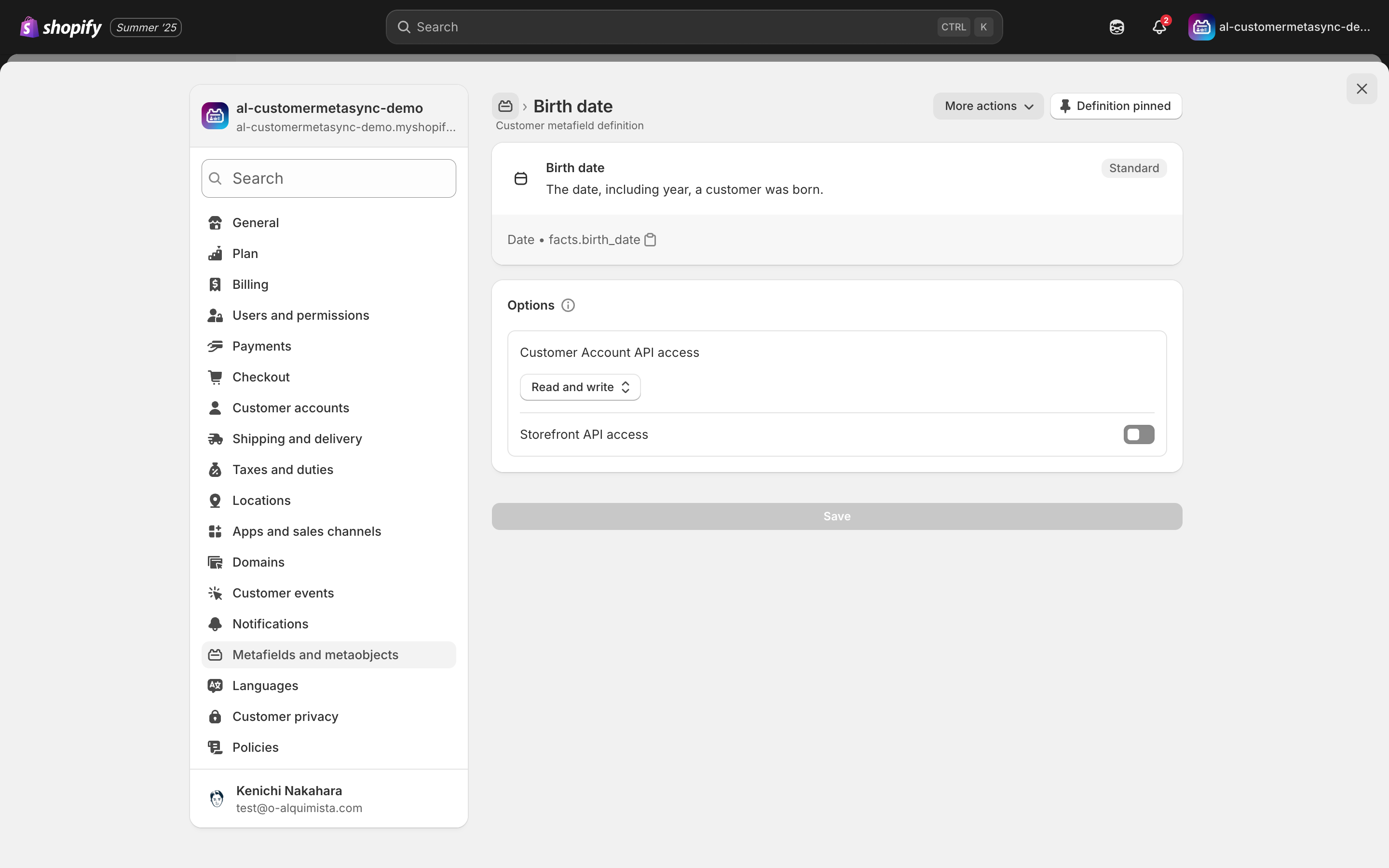
If the gender field has predefined options, you can enable "Limit to preset choices" during metafield creation to restrict answer choices.
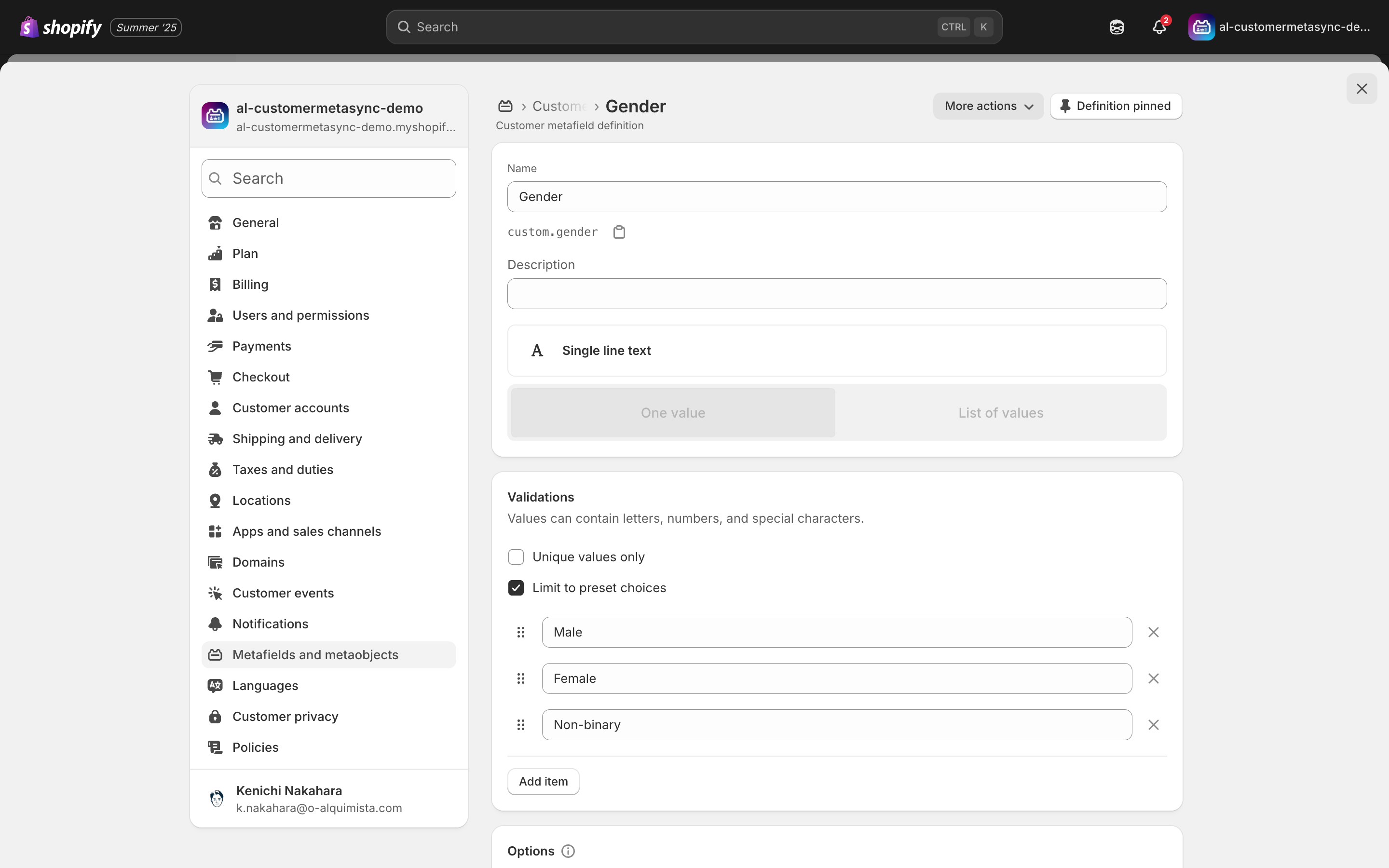
Step 2: Create Form Block
In the AL CustomerMetaSync admin, create a form block as follows:
- Add two fields: "Birthday" and "Gender"
- Enter a label for each field
- Link each field to the corresponding metafield created in Step 1
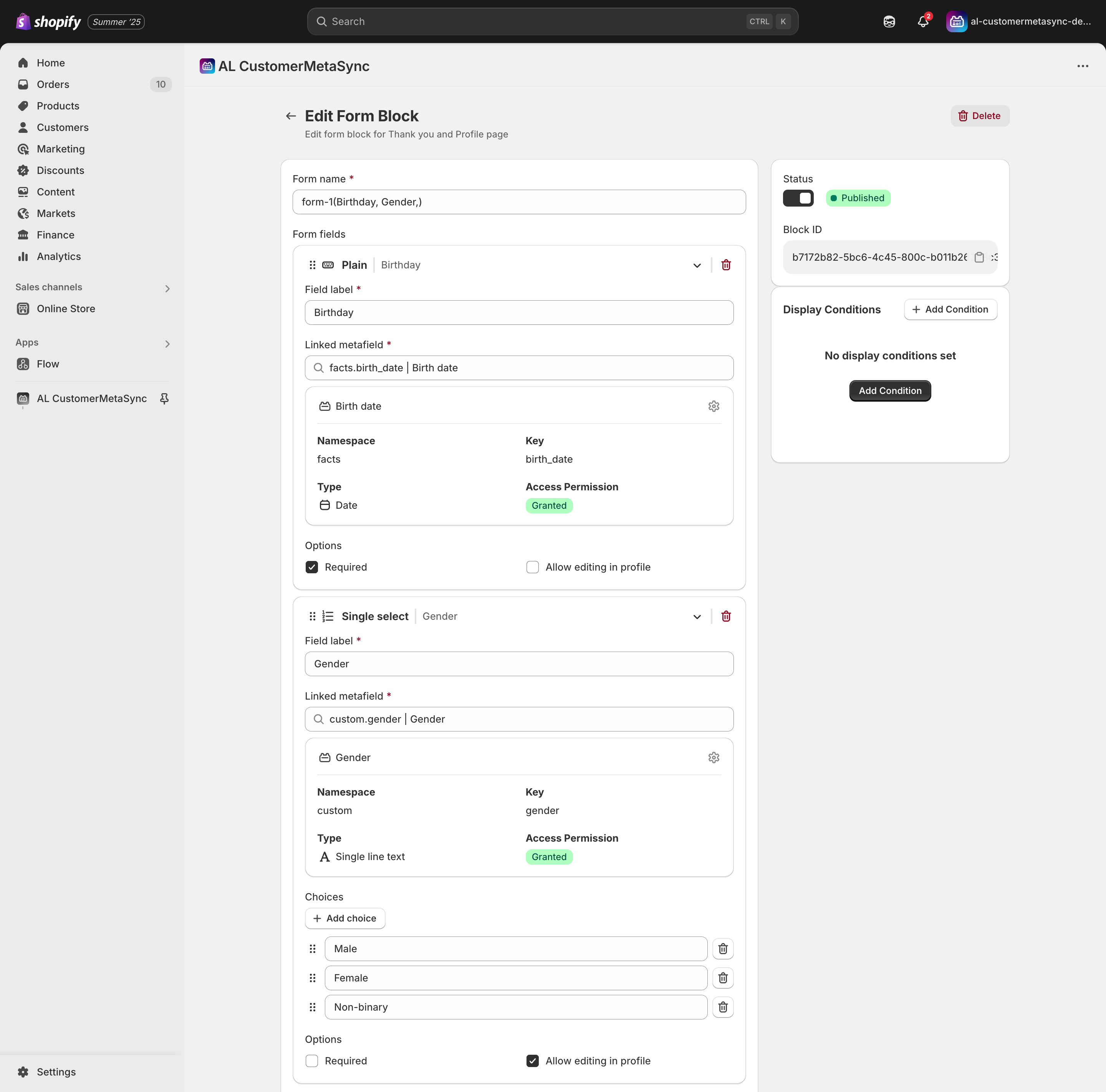
Step 3: Insert Form into Profile Page
Paste the form block into the profile page.
Copy and paste the Block ID from AL CustomerMetaSync into the Block ID field.

⚠️ Note: Since the theme customizer uses dummy data, the form cannot be submitted properly in that environment. Please test by logging into your store, as shown in the attached image.
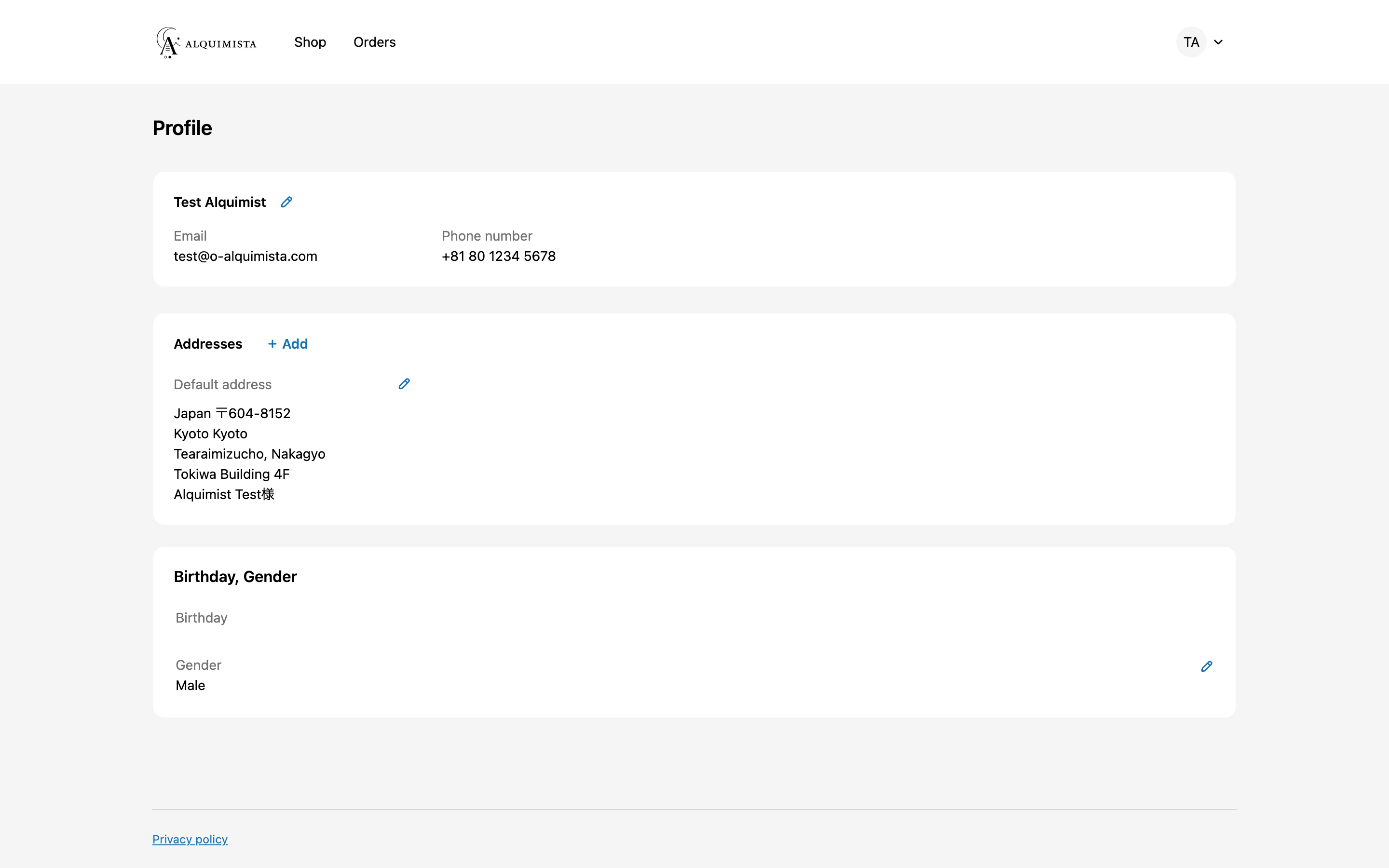
Step 4: Insert the Form Block into the Thank You Page
The same or a different form block can be displayed on the thank you page as well.
Paste the created form block into the thank you page.
Copy and paste the Block ID from AL CustomerMetaSync into the Block ID field.
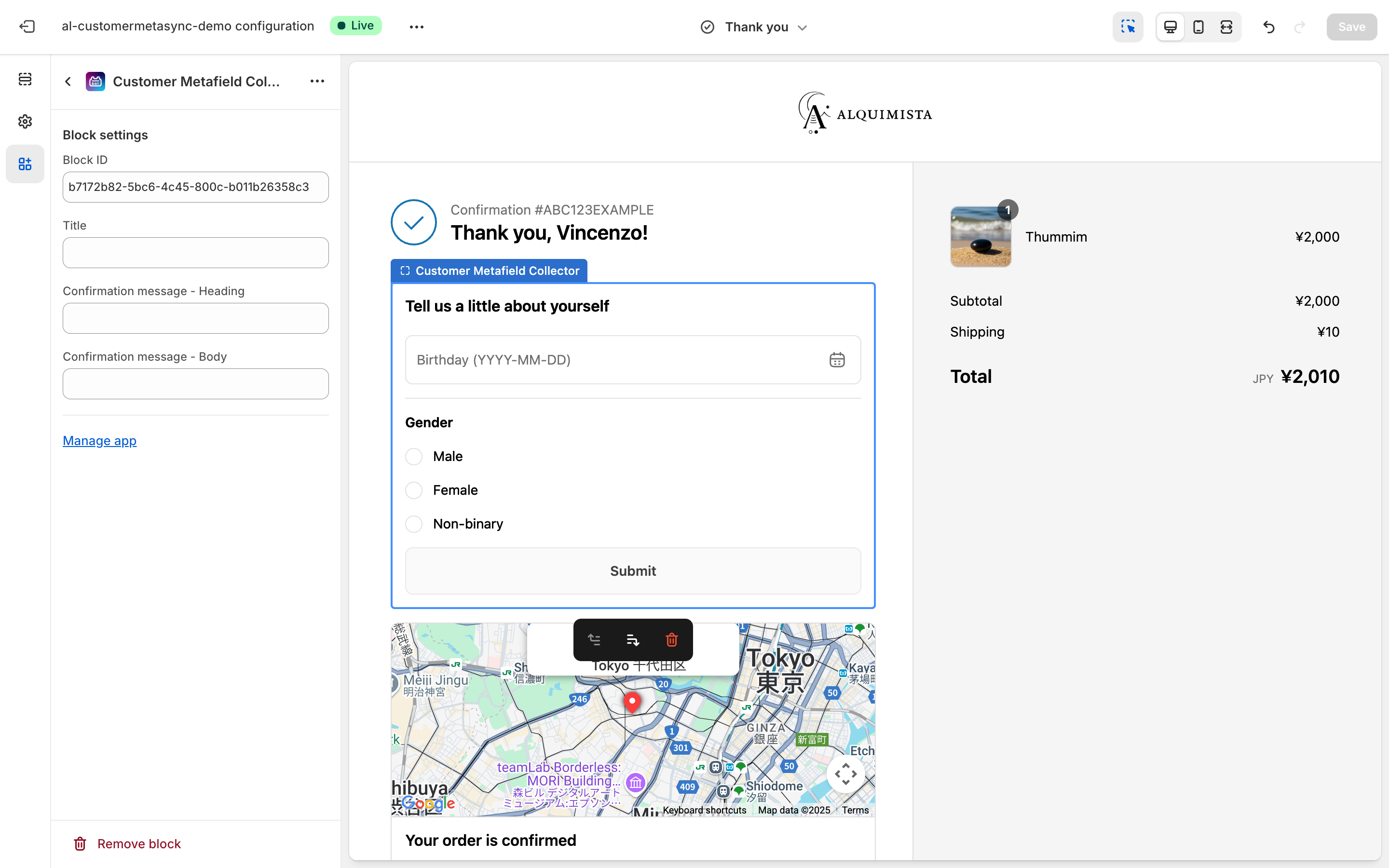
⚠️ Note: As with the profile page, test by placing a test order rather than in the theme customizer. Forms won’t function correctly in the customizer.
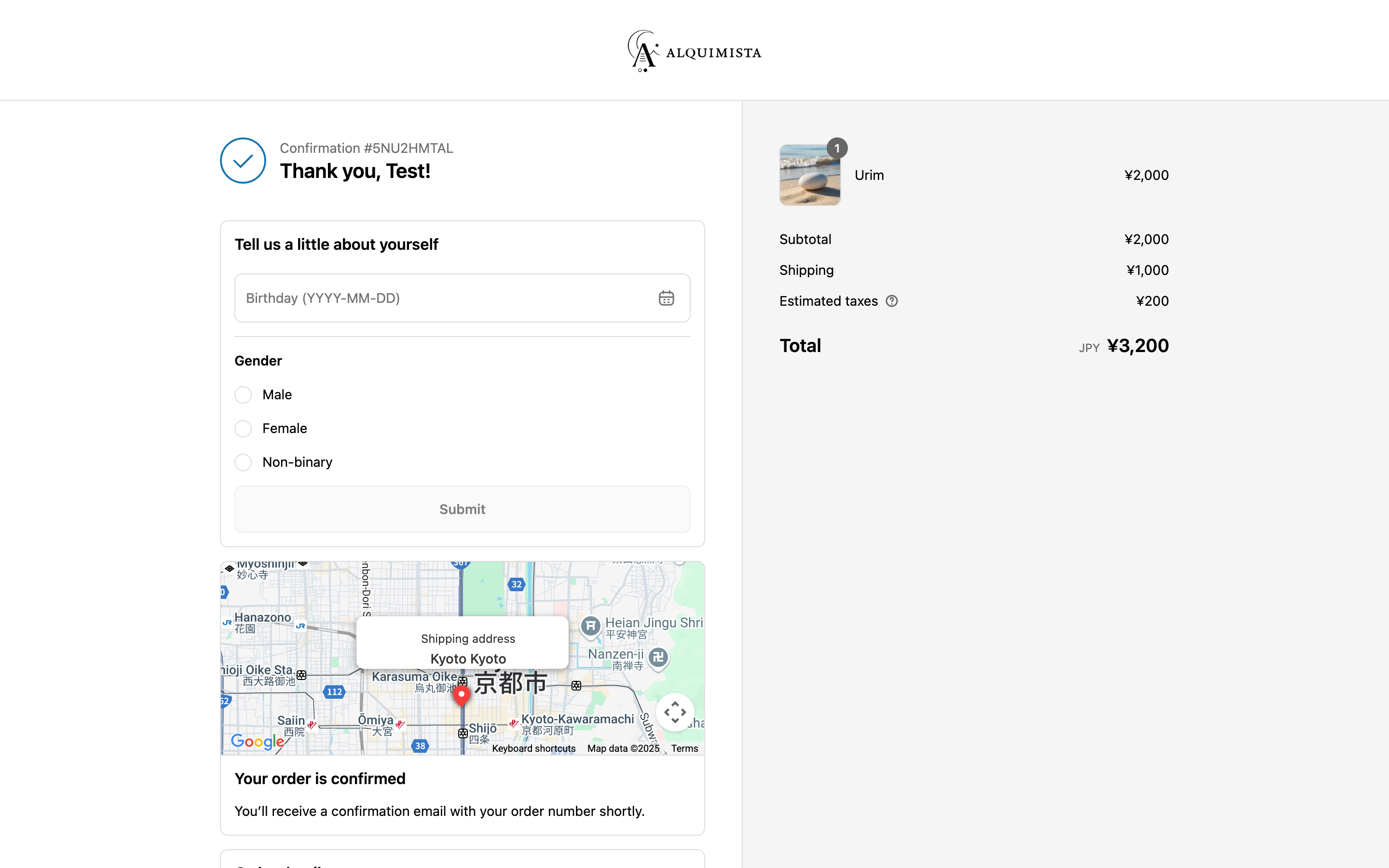
On the thank you page, any information already collected will be hidden. The image below shows a form where gender has already been collected, so only the birthday field is shown.
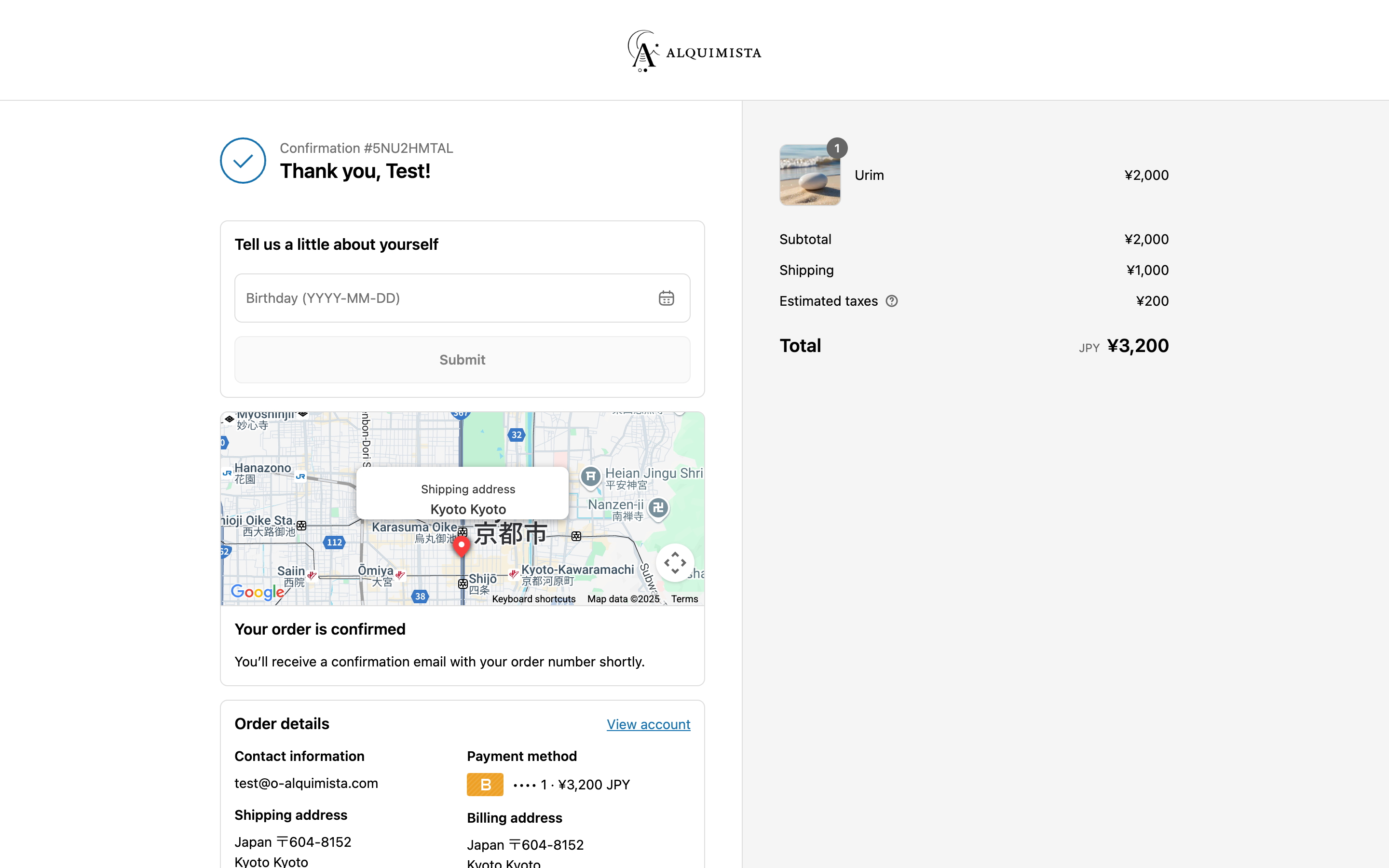
With this setup, you’re ready to launch birthday/gender-specific campaigns, email marketing, and exclusive offers.