Offer Coupons for Completing a Skin Survey
To provide customers with personalized product suggestions and information, it is essential to collect customer data.
This document introduces a case where coupons are distributed after completing a skin-related survey, showing how to use AL CustomerMetaSync together with Shopify Flow and Shopify Email. By changing the survey items to what your brand wants to ask customers, you can apply the same approach to other use cases.
Examples:
- Apparel: Height, weight, body type, shoe size, favorite colors
- Food & Gourmet: Allergy information, dietary restrictions (vegan, gluten-free, etc.), household size
Step 1: Create Customer Metafields
Create the following customer metafields to store customer skin information.
From the Shopify admin, go to Settings > Metafields and metaobjects > Customers and add the following definitions:
- Single line text field - Skin Shade
- Single line text field - Personal Color
- Single line text field: list - Skin Type: multiple choices allowed
- Single line text field: list - Skin Concern: multiple choices allowed
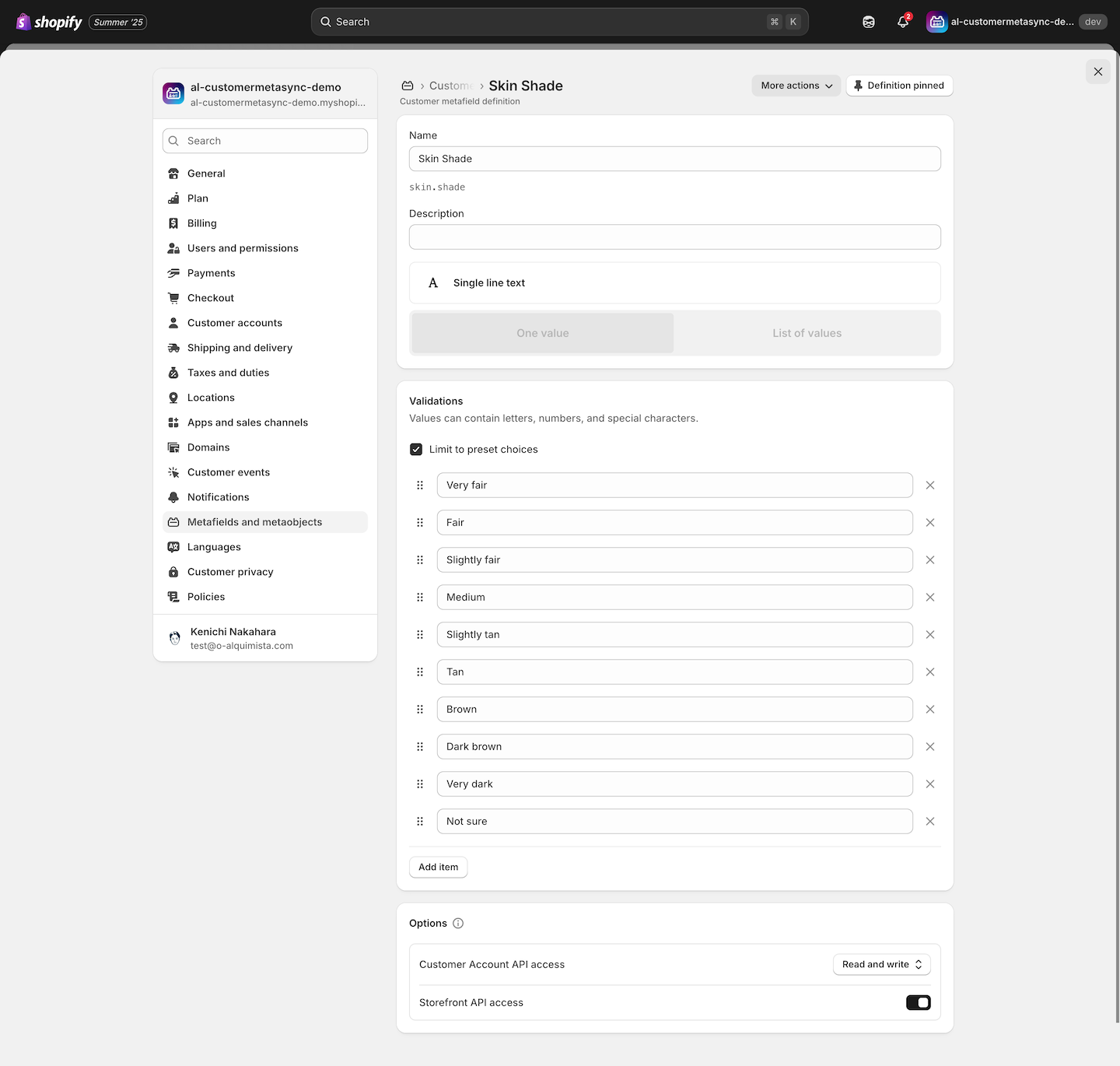
If you already have predetermined answer choices, you can check the preset option box when creating the metafield to limit responses to specific options.
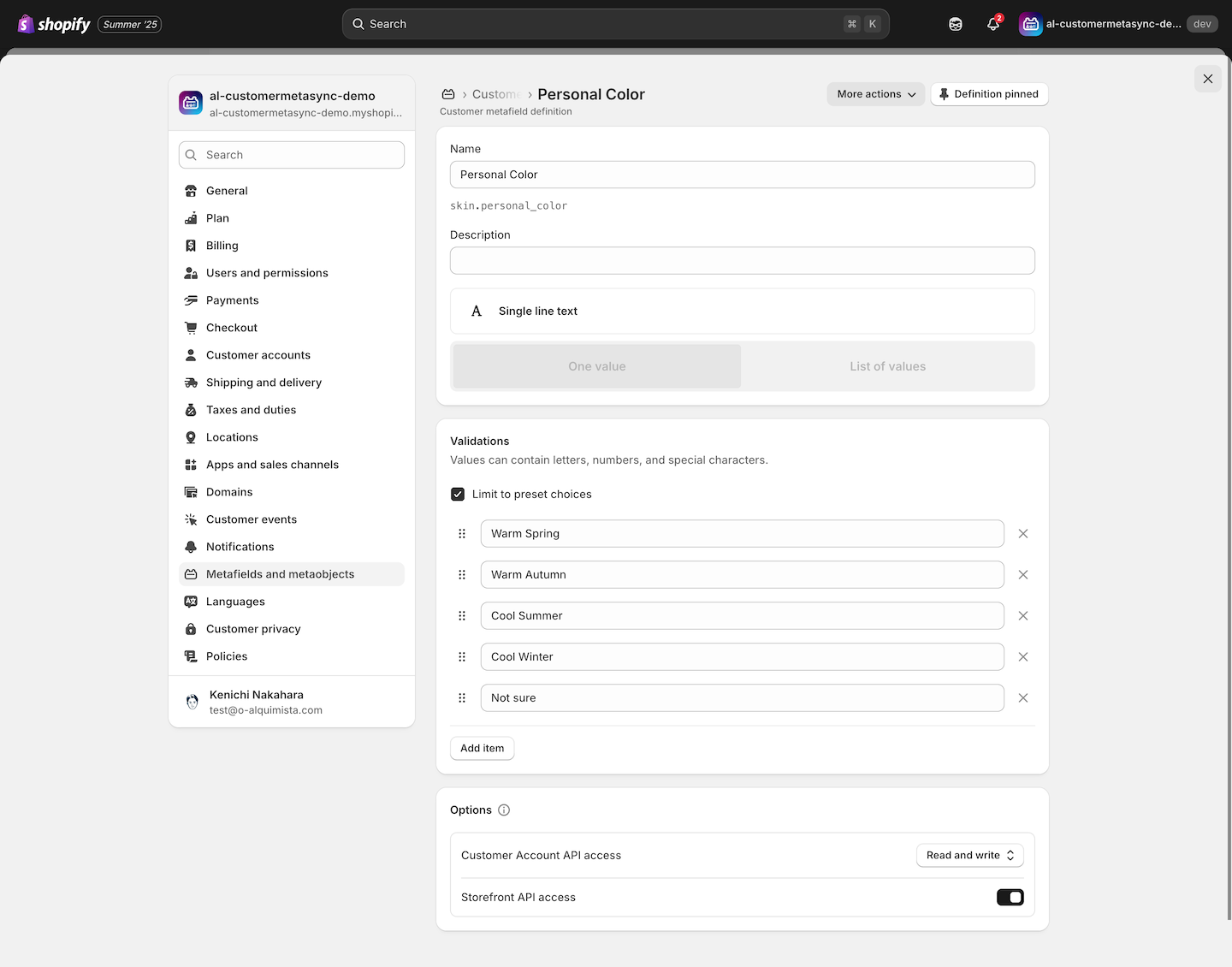
For skin type and skin concerns, multiple answers should be allowed, so select a list of values instead of a single value.
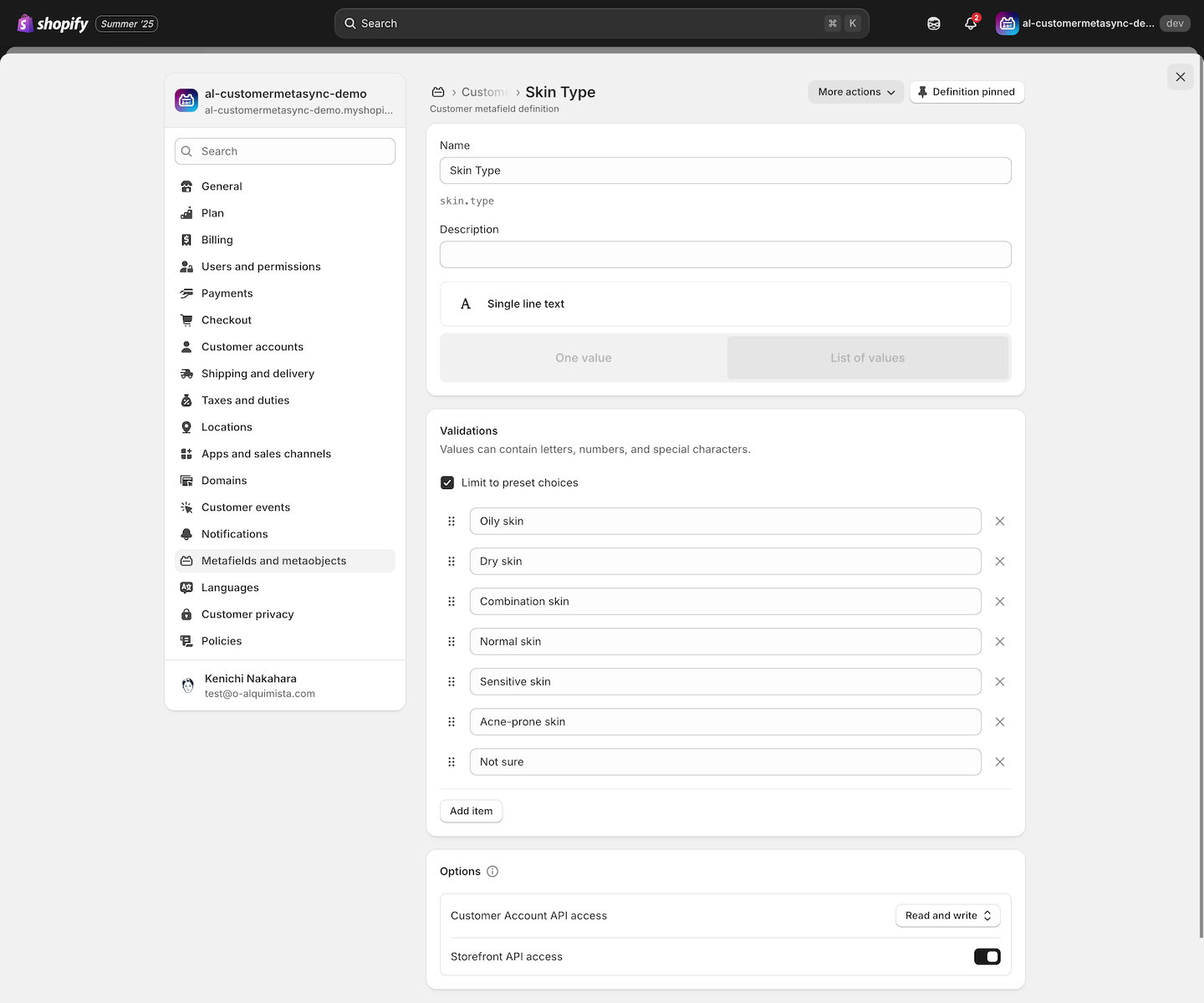
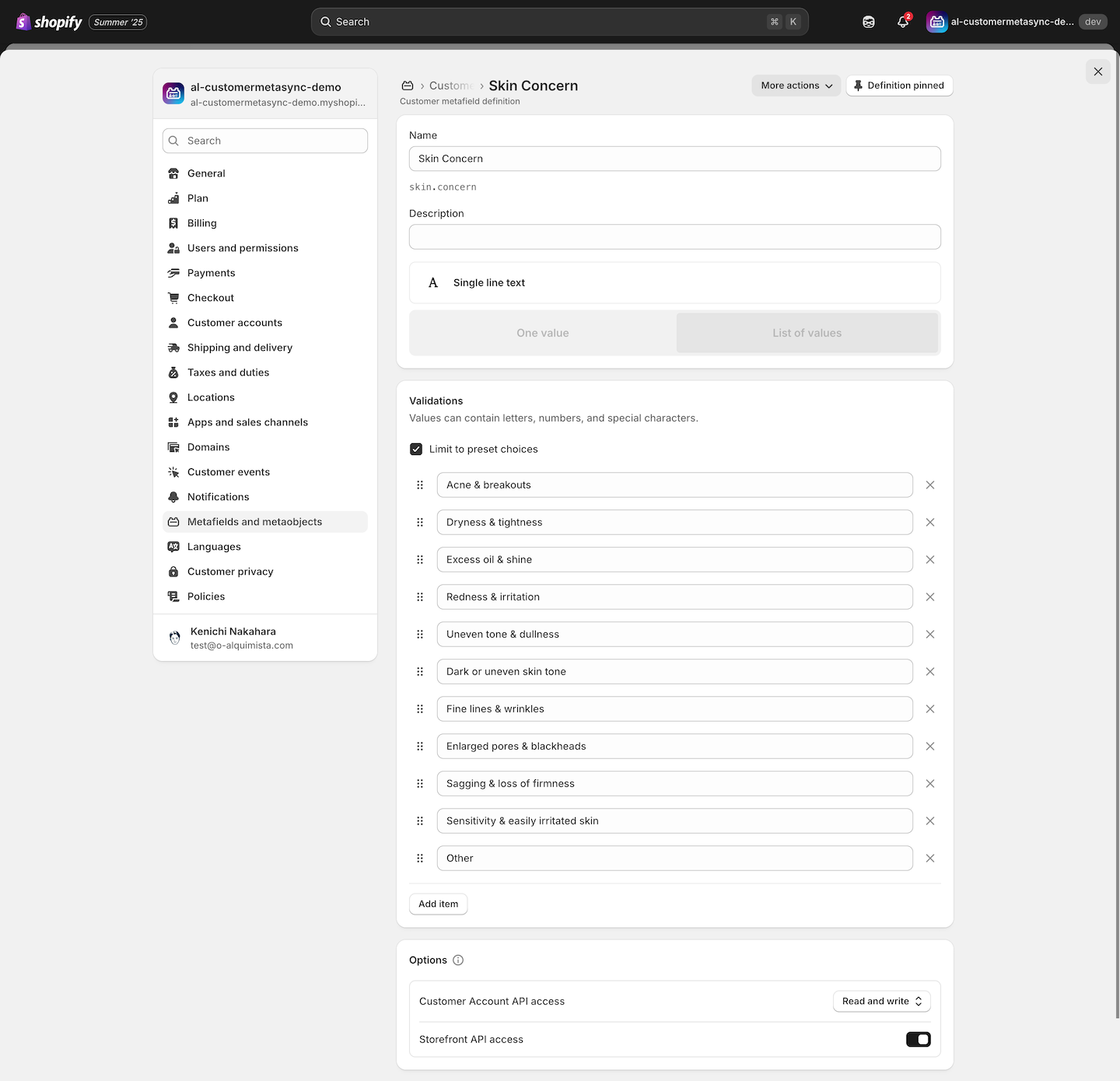
Step 2: Create Form Block
In the AL CustomerMetaSync admin, create a form block as follows:
- Add four fields: “Skin shade,” “Personal color tendency,” “Skin type,” and “Skin concerns”
- Enter labels for each field
- Link each field to the corresponding metafield created in Step 1
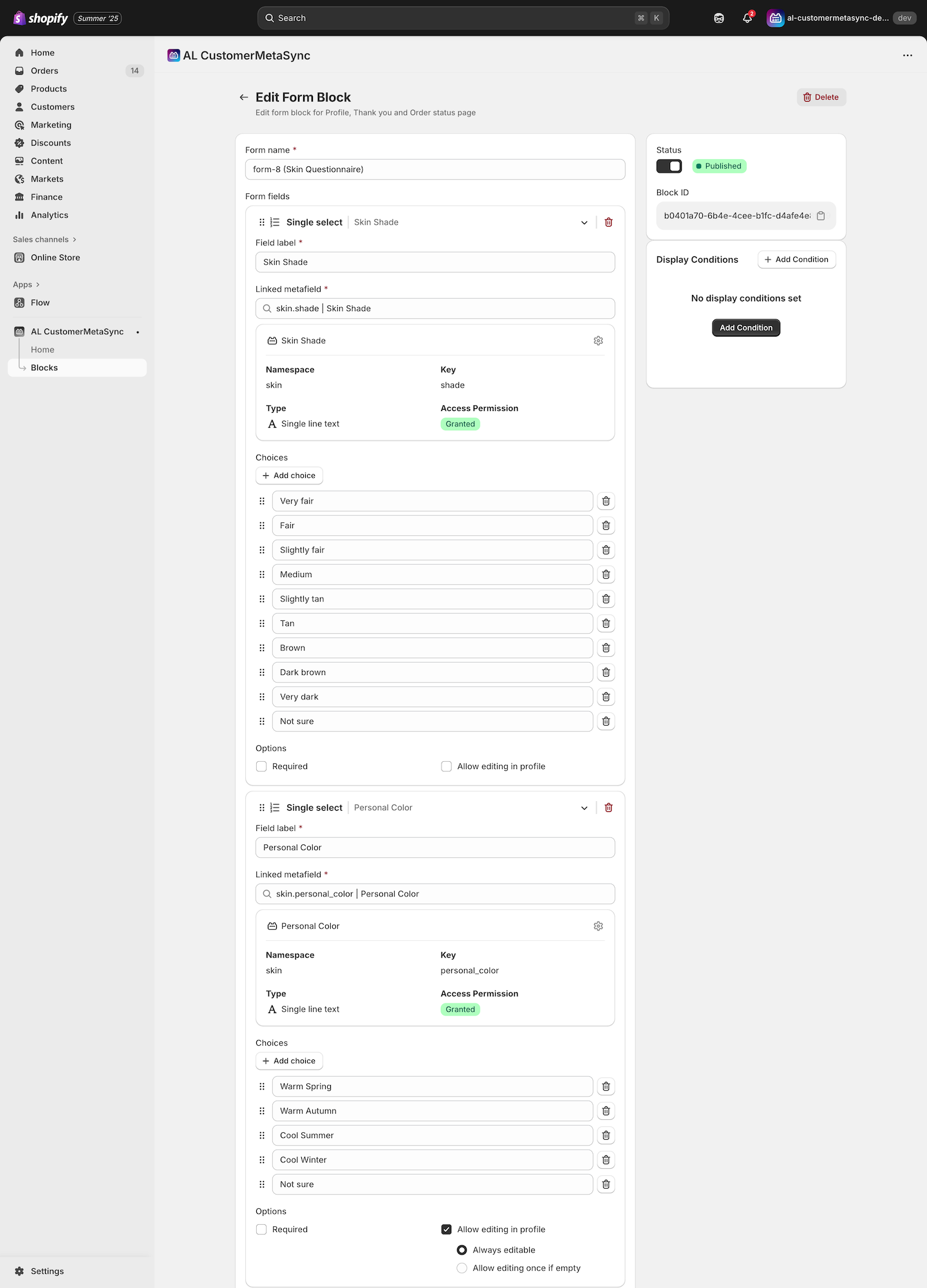
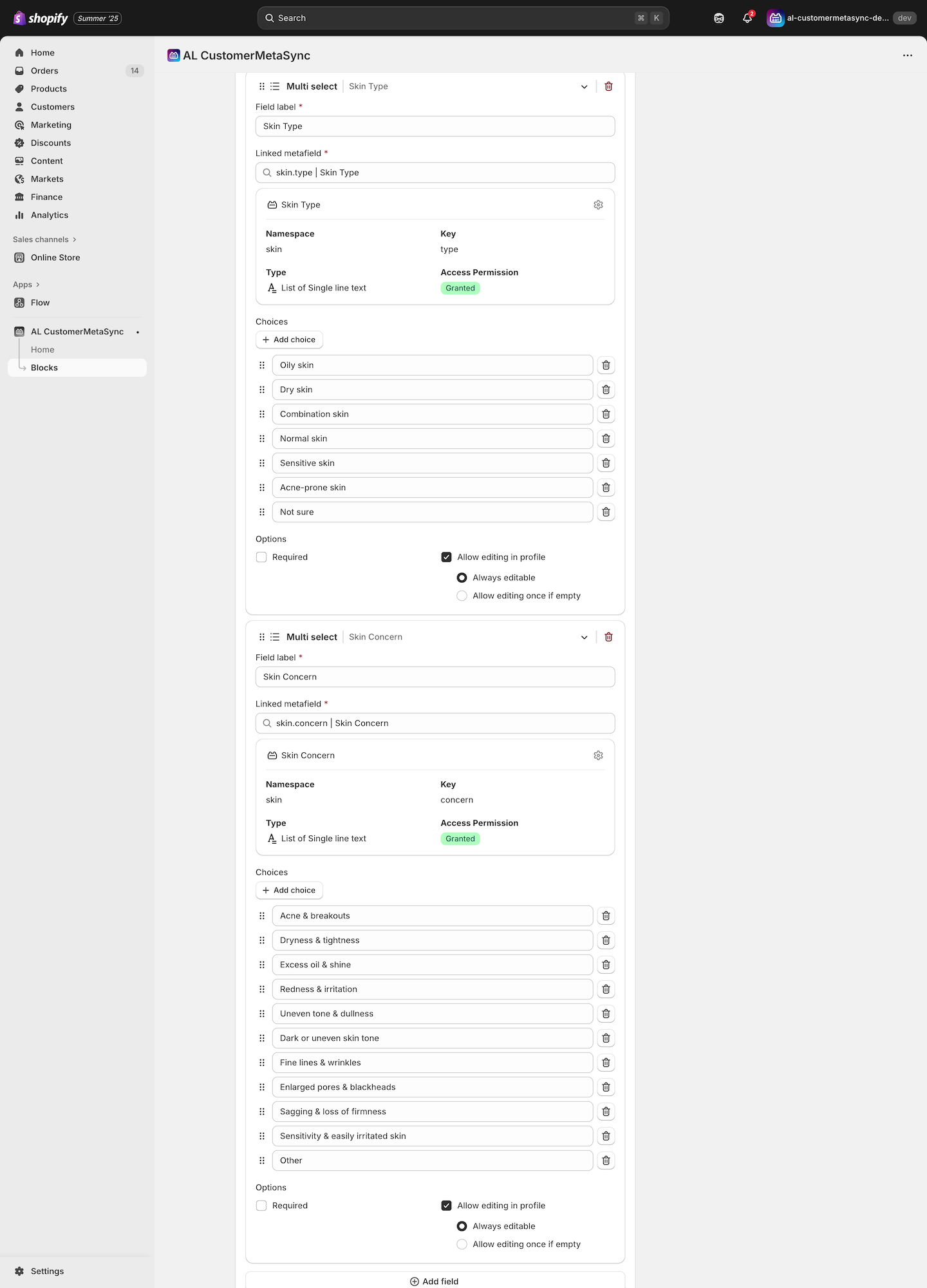
Since we want to allow editing in the profile, check Allow editing in profile.
Step 3: Insert the Form into the Profile Page
By placing the form block on the profile page, logged-in customers can submit their information.
Copy and paste the Block ID from AL CustomerMetaSync into the Block ID field.
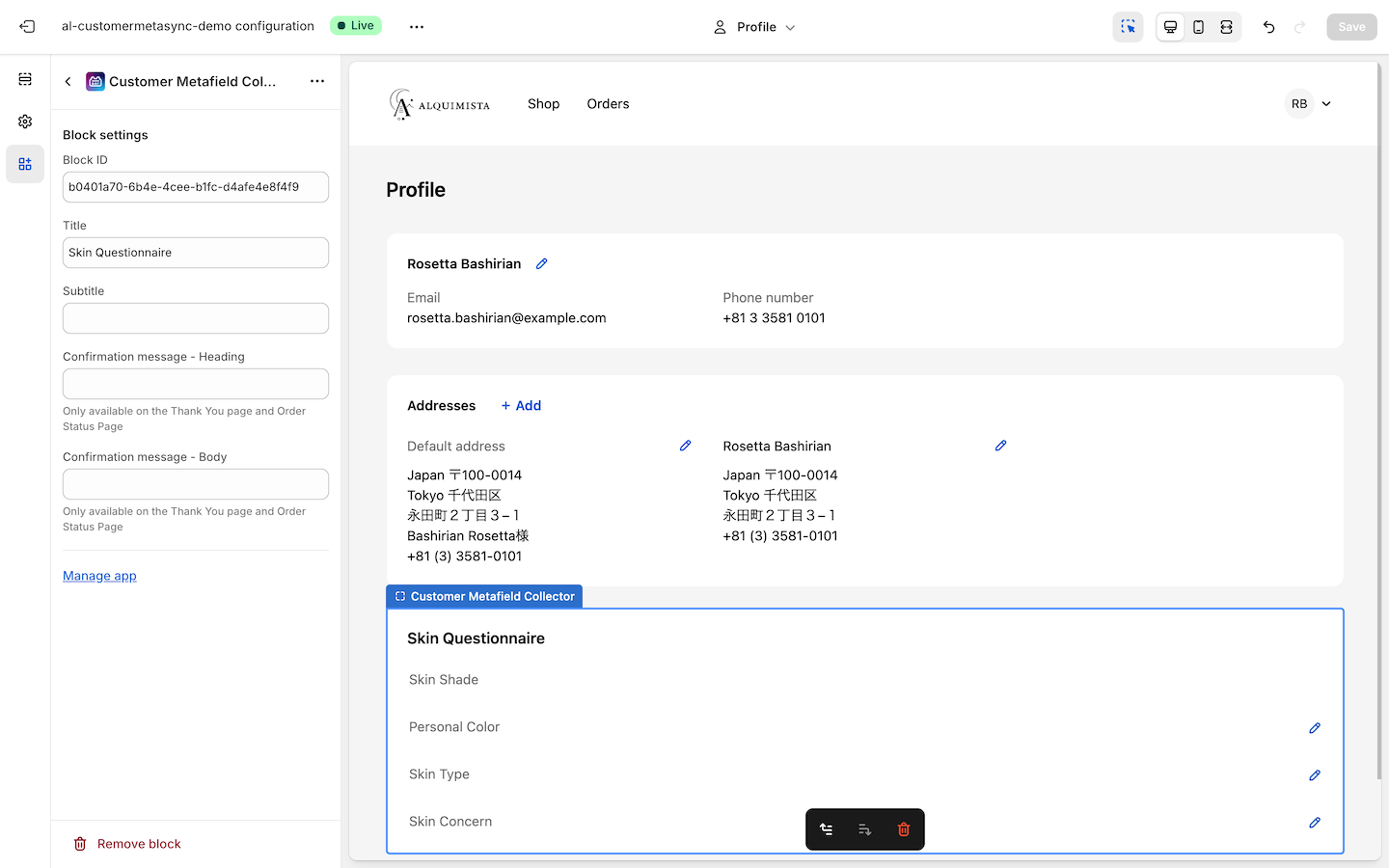
⚠️ Note: Since the theme customizer uses dummy data, the form cannot be submitted properly in that environment. Please test by logging into your store, as shown in the attached image.
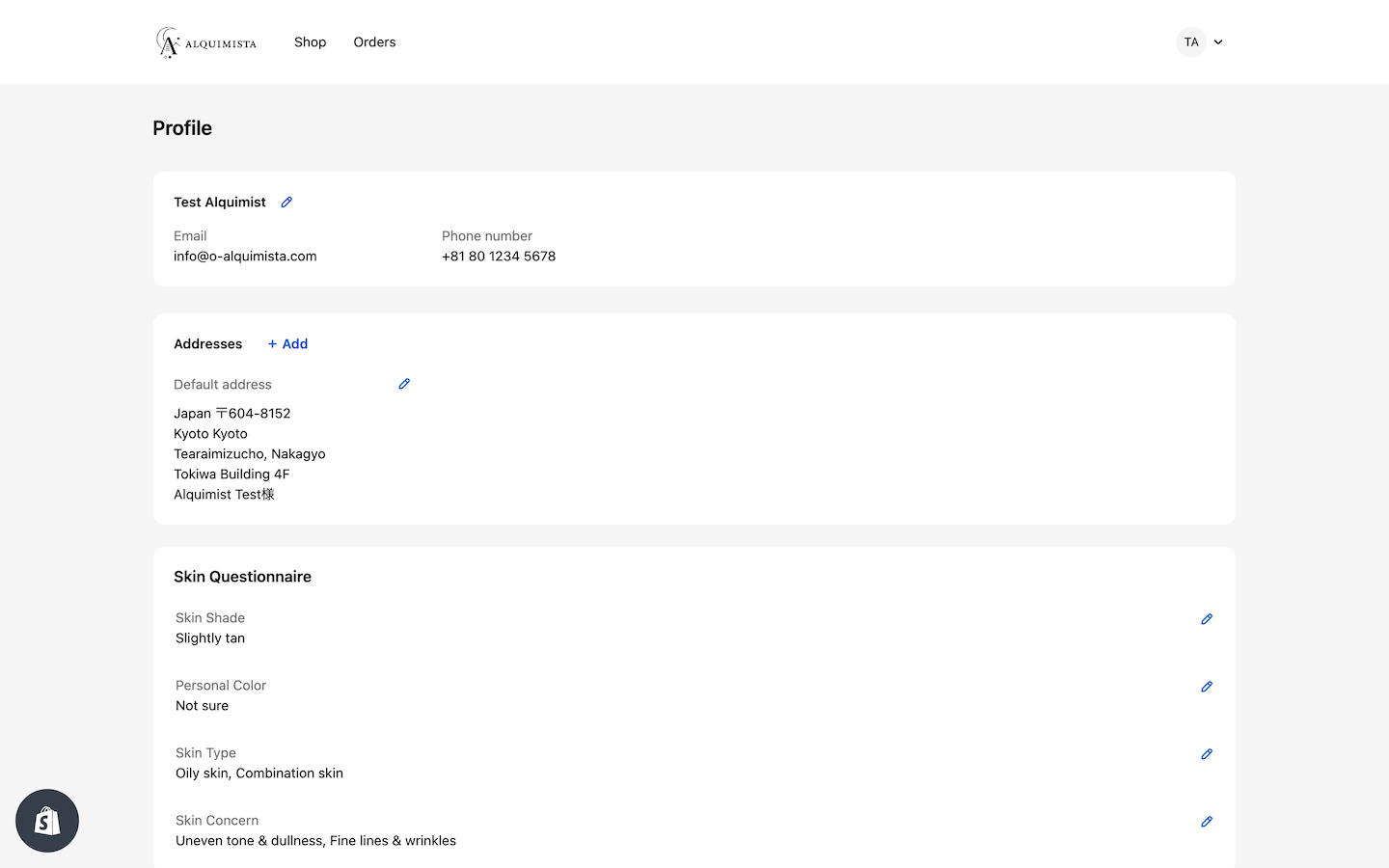
Step 4: Insert the Form into the Thank You Page
The same form block, or another created separately, can also be displayed on the Thank You page.
Copy and paste the Block ID from AL CustomerMetaSync into the Block ID field.
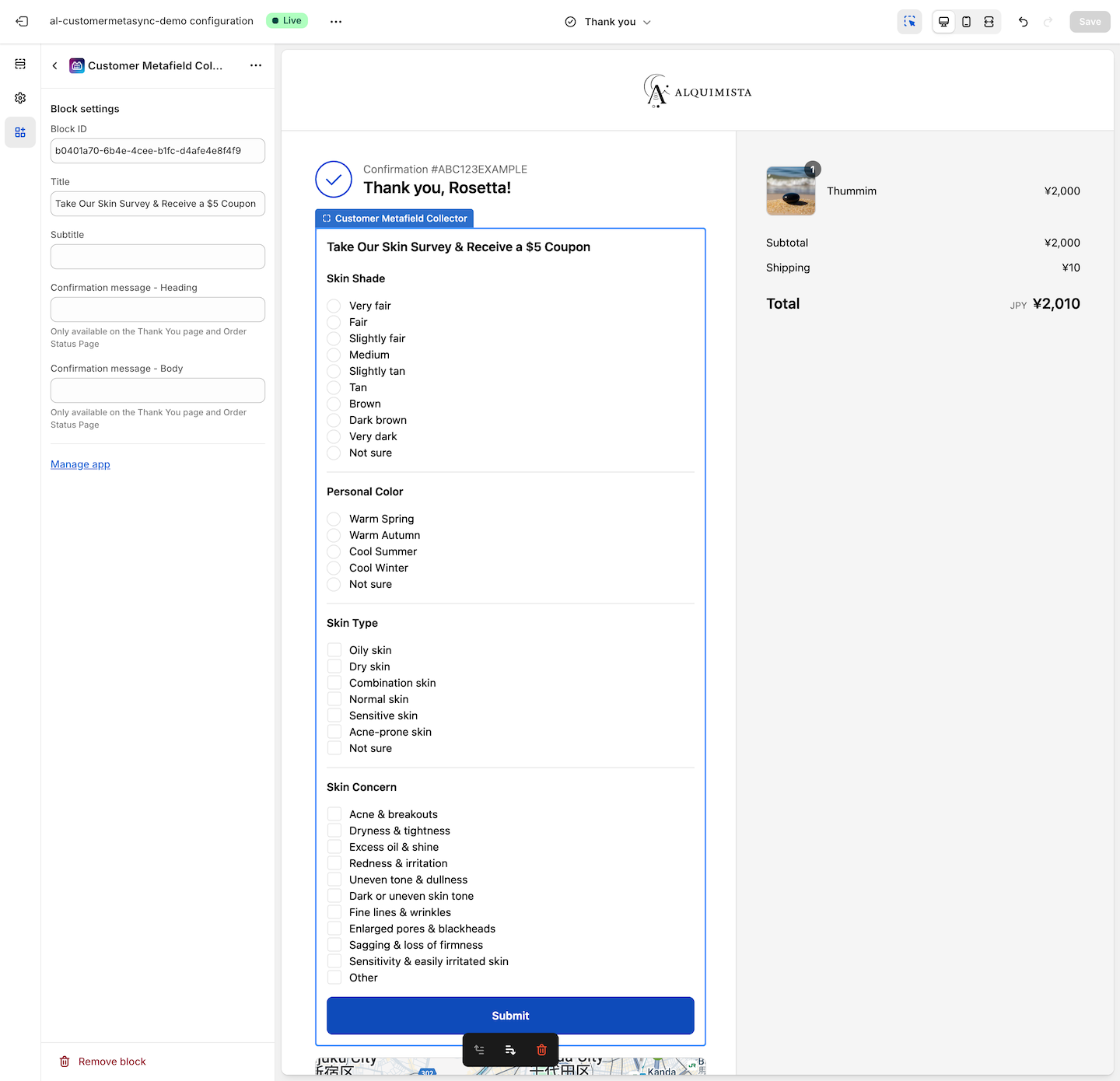
Step 5: Create a Coupon in Shopify
To encourage customers to answer the survey, distribute a coupon as an incentive.
From the Shopify admin, issue a discount code (coupon code).
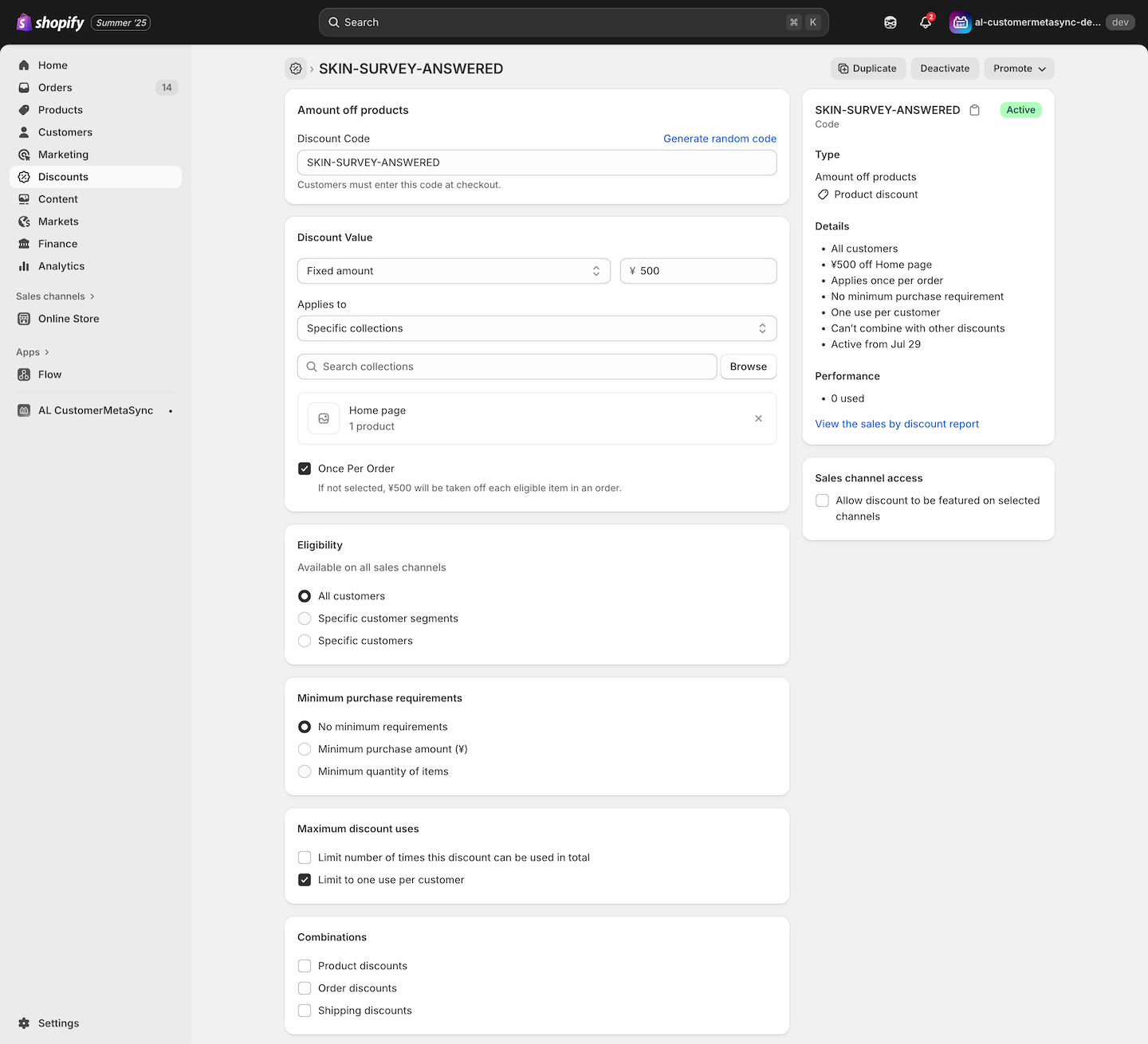
Step 6: Use Shopify Flow to Send Coupons to Respondents
Trigger an automation when survey response data is saved, and use Shopify Flow to send a coupon via Shopify Email.
When a form is submitted through the Thank You page or the profile page, AL CustomerMetaSync can trigger Shopify Flow.
Configure Shopify Flow as follows:
- Trigger: “Customer Metafield Submitted on Thank You Page” & “Customer Metafield Submitted on Profile Page”
- Condition: Filter by the Block ID of the relevant form
- Condition: Check if the customer tag
skin_survey_answeredis absent - Condition: Ensure all four metafields created in Step 1 have values
- Action: Use “Send marketing email” and include the coupon created in Step 5
- Action: Use “Add customer tag” to apply the tag
skin_survey_answered
The third condition ensures that the coupon email is not sent multiple times to the same customer. Once the coupon is delivered, the tag skin_survey_answered is added to the customer to prevent repeated emails.
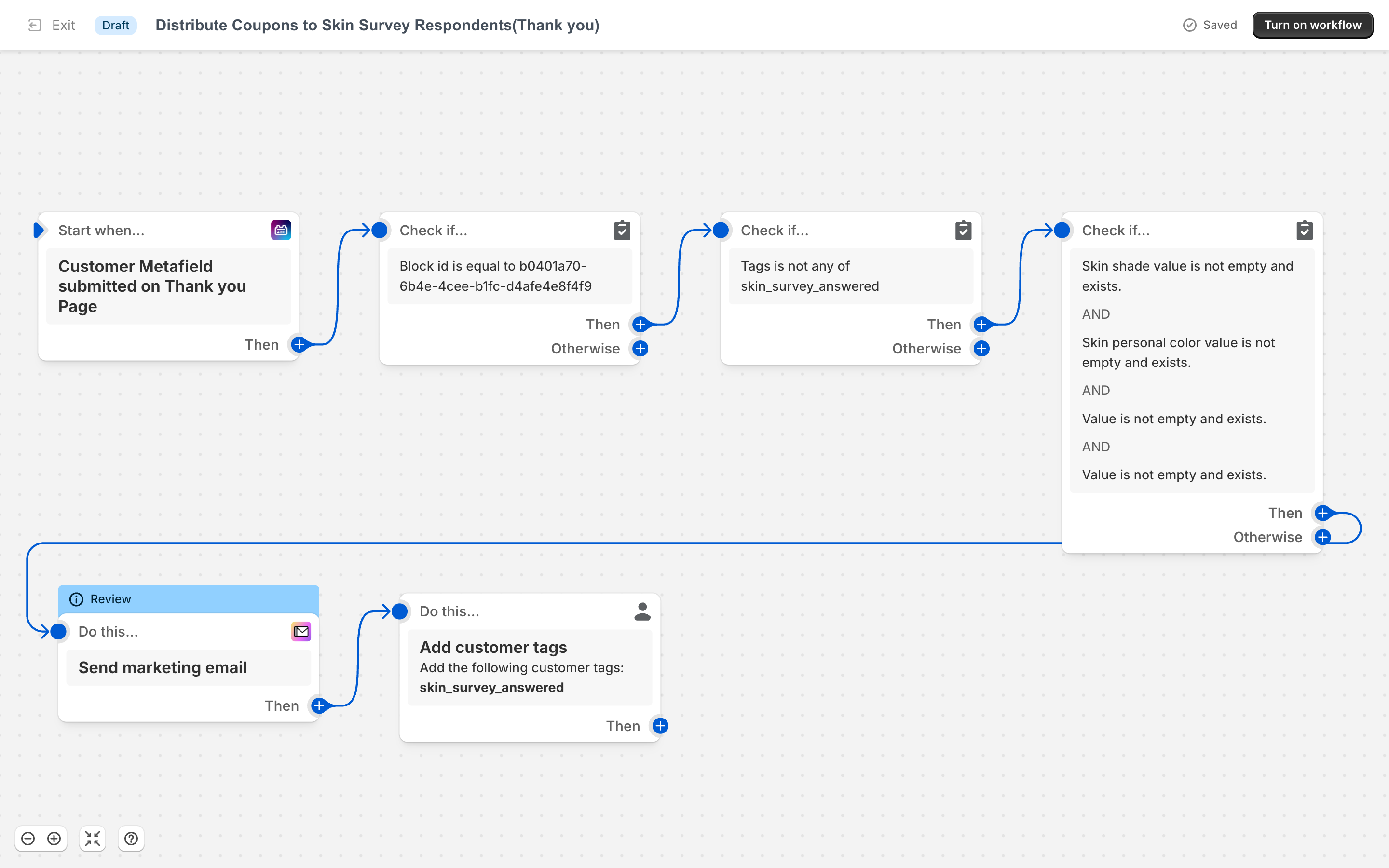
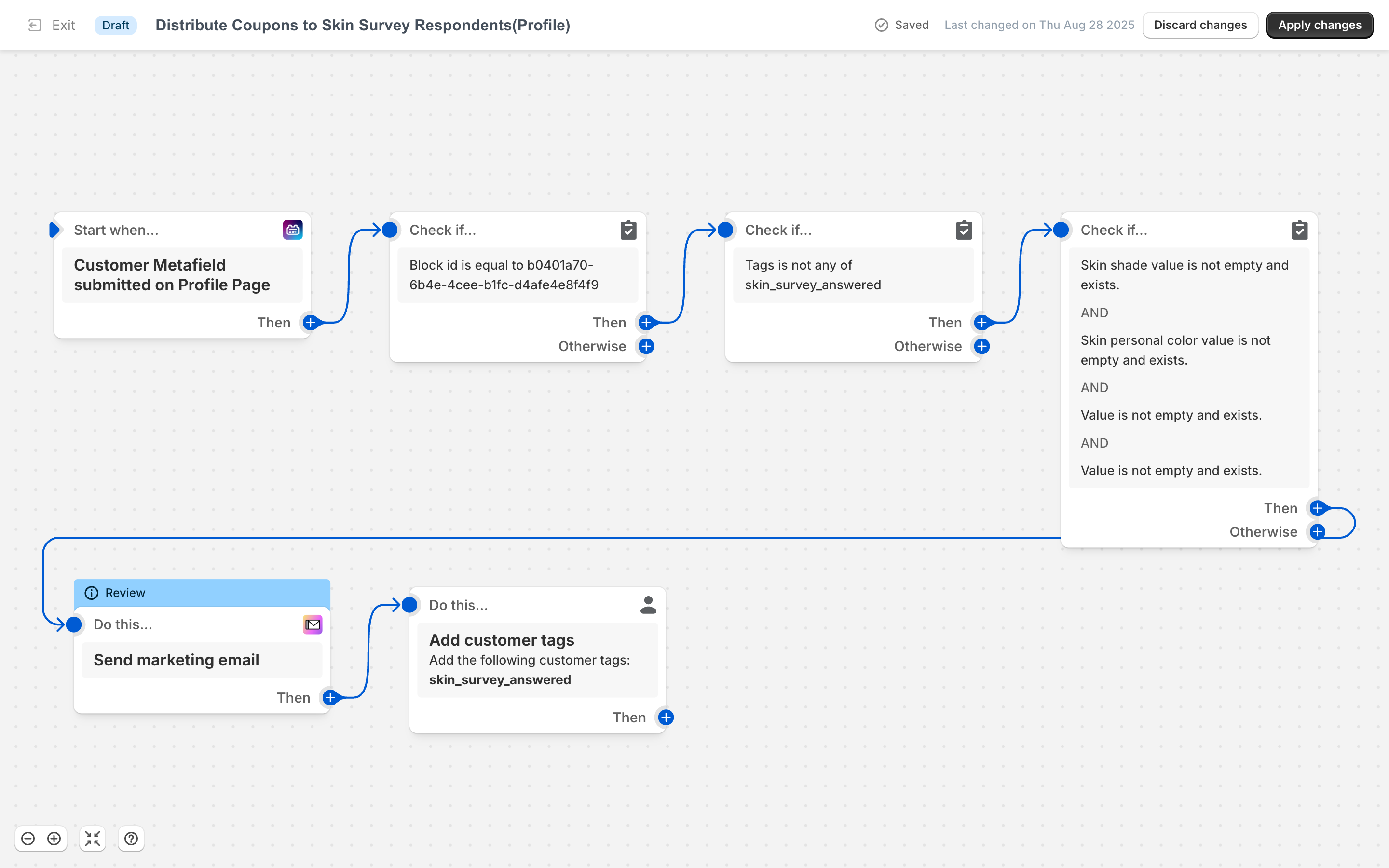
In your Shopify Email template, create an email including the coupon code and recommended products, which will be sent immediately to customers who