Integrate with Shopify Flow
This page explains how to utilize the Shopify Flow triggers provided by AL CustomerMetaSync.
Shopify Flow is an automation tool that enables merchants to build workflows within Shopify. With AL CustomerMetaSync, you can trigger flows when customers submit forms on the Profile Page or the Thank You Page.
Step 1: Install and Launch Shopify Flow
Install the “Shopify Flow” app from your Shopify admin and open it.
Once AL CustomerMetaSync is installed, it will appear under Installed apps as shown below.
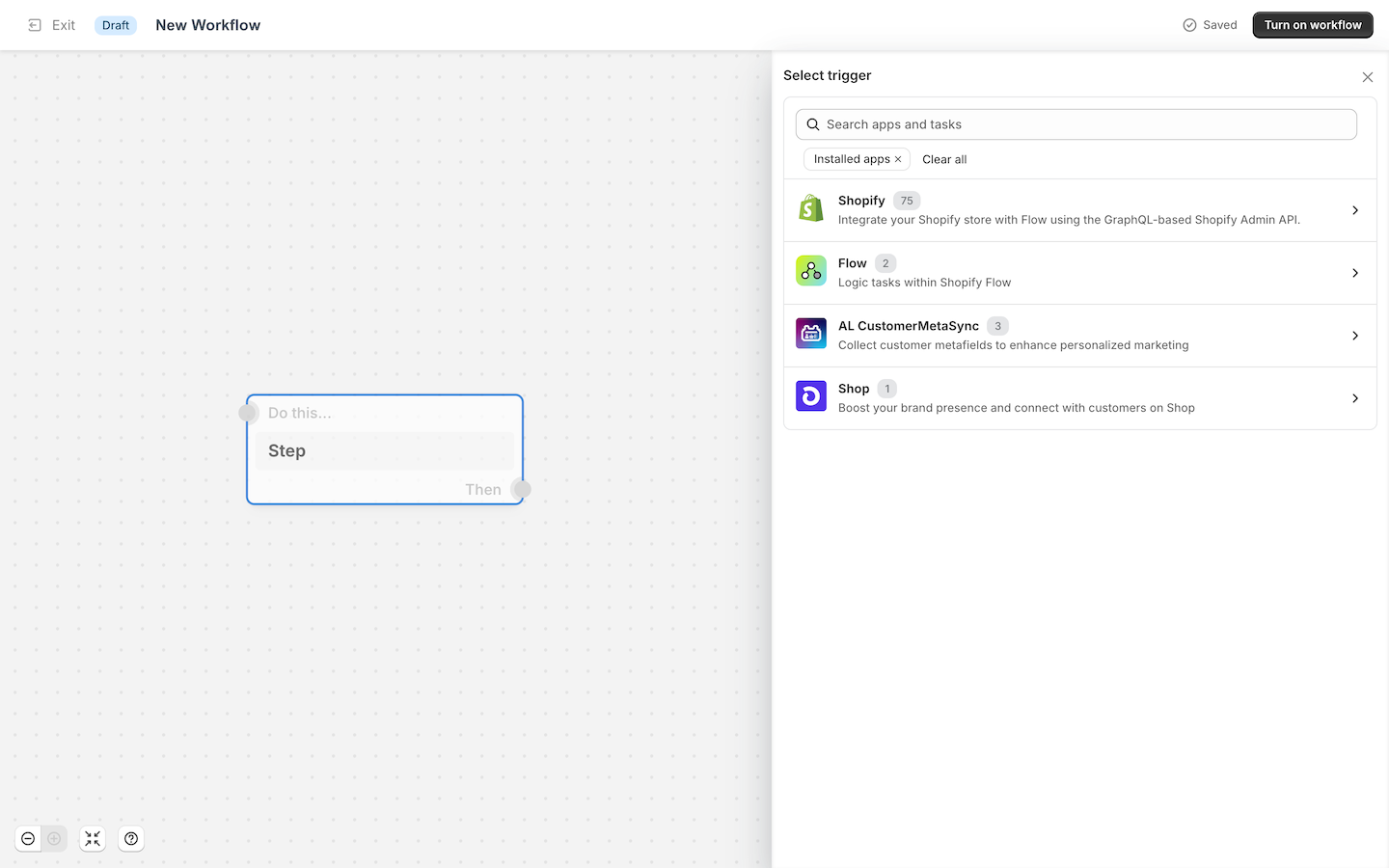
Step 2: Select Triggers from AL CustomerMetaSync
In the workflow creation screen, choose a trigger from the AL CustomerMetaSync section:
- Customer Metafield submitted on Profile Page
- Customer Metafield submitted on Thank you Page
- Customer Metafield submitted on Order status Page
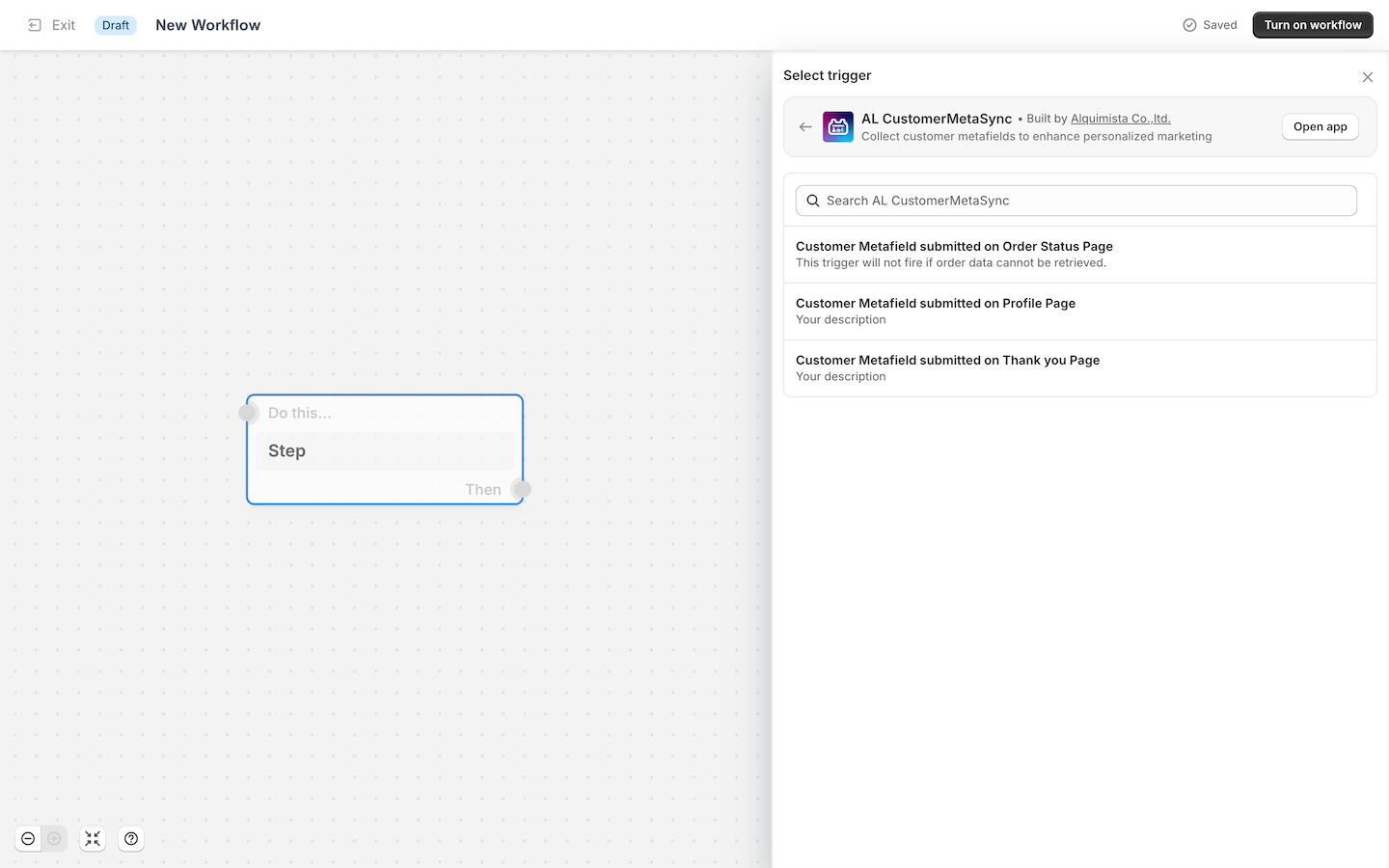
Step 3-a: Profile Page – Configuring Flow Trigger
When a customer submits a form on the Profile Page, the trigger "Customer Metafield submitted on Profile Page" will fire.
Each form created in the app has a unique blockId, which can be used as a filter to control when the flow runs.

The following objects are available with the “Customer Metafield submitted on Profile Page” trigger: blockId, shop, and customer.
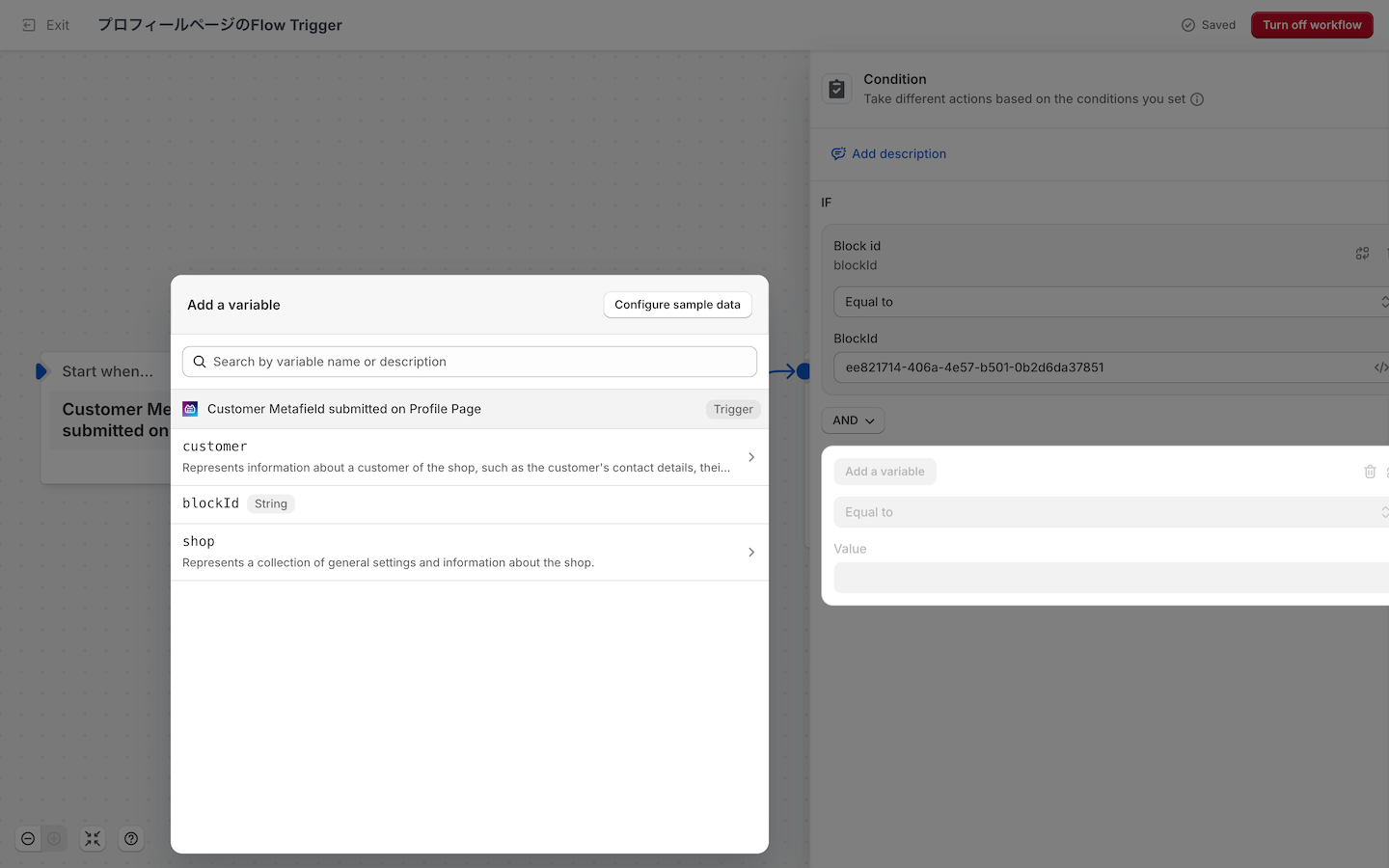
Step 3-b: Thank You Page – Configuring Flow Trigger
When a customer submits a form on the Thank You Page, the trigger "Customer Metafield submitted on Thank you Page" will fire.
Each form has a blockId, which you can use to filter flows just like on the Profile Page.
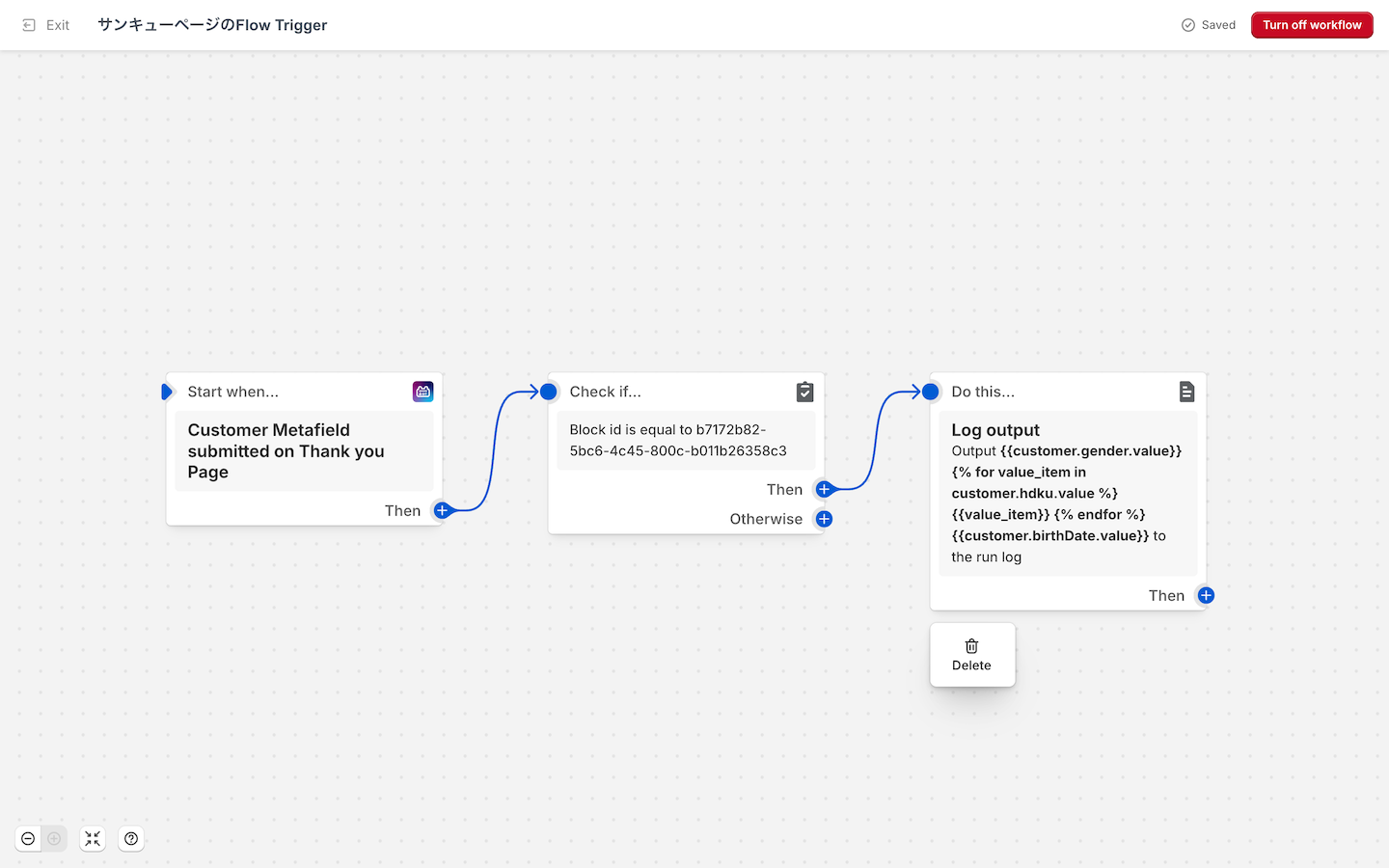
The following objects are available for the “Customer Metafield submitted on Thank you Page” trigger:
blockId, shop, customer, and additionally, order.
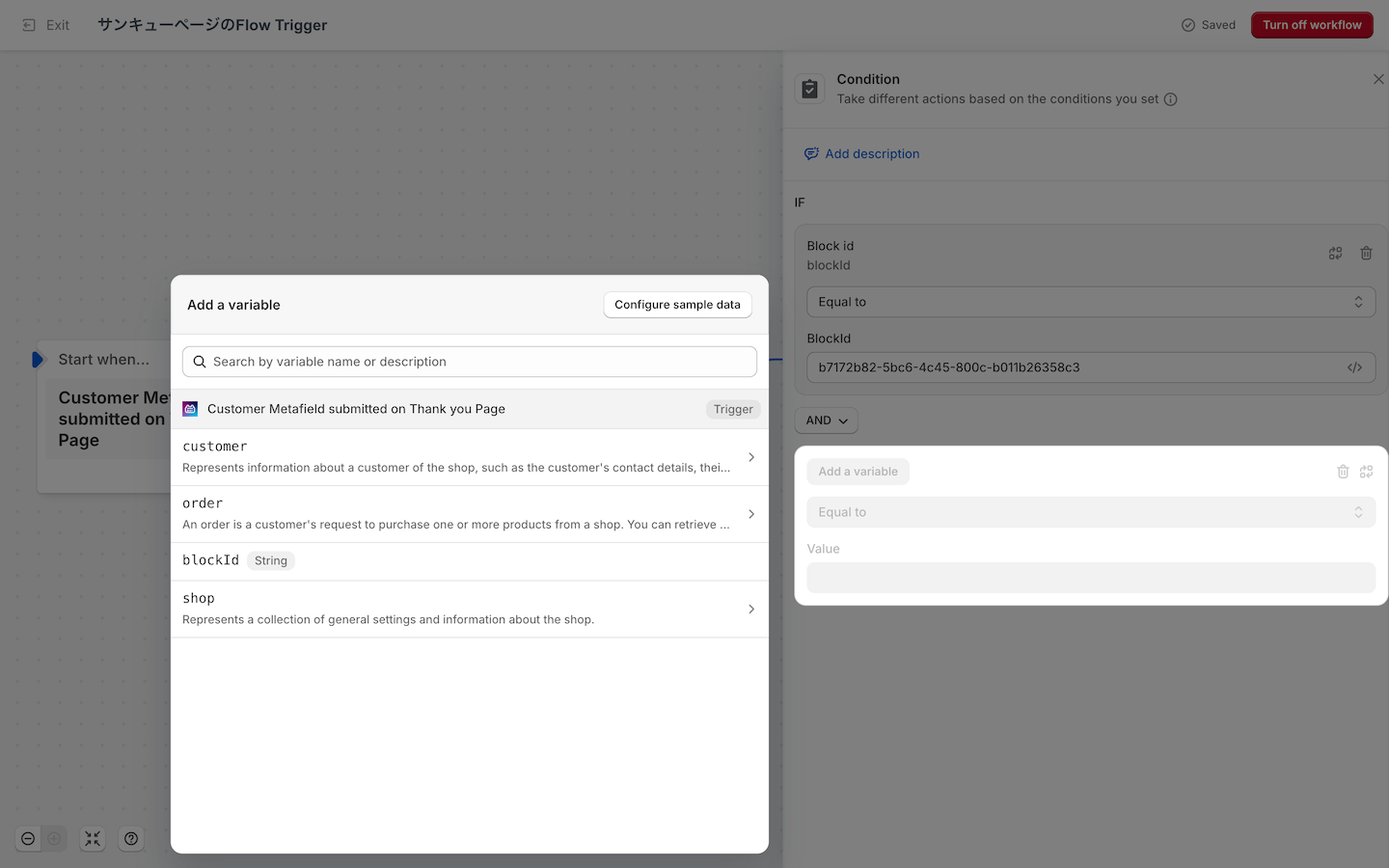
Step 3-c: Order status Page – Configuring Flow Trigger
When a customer submits a form on the Order status Page, the trigger "Customer Metafield submitted on Order status Page" will fire.
Each form has a blockId, which you can use to filter flows just like on the Profile Page.
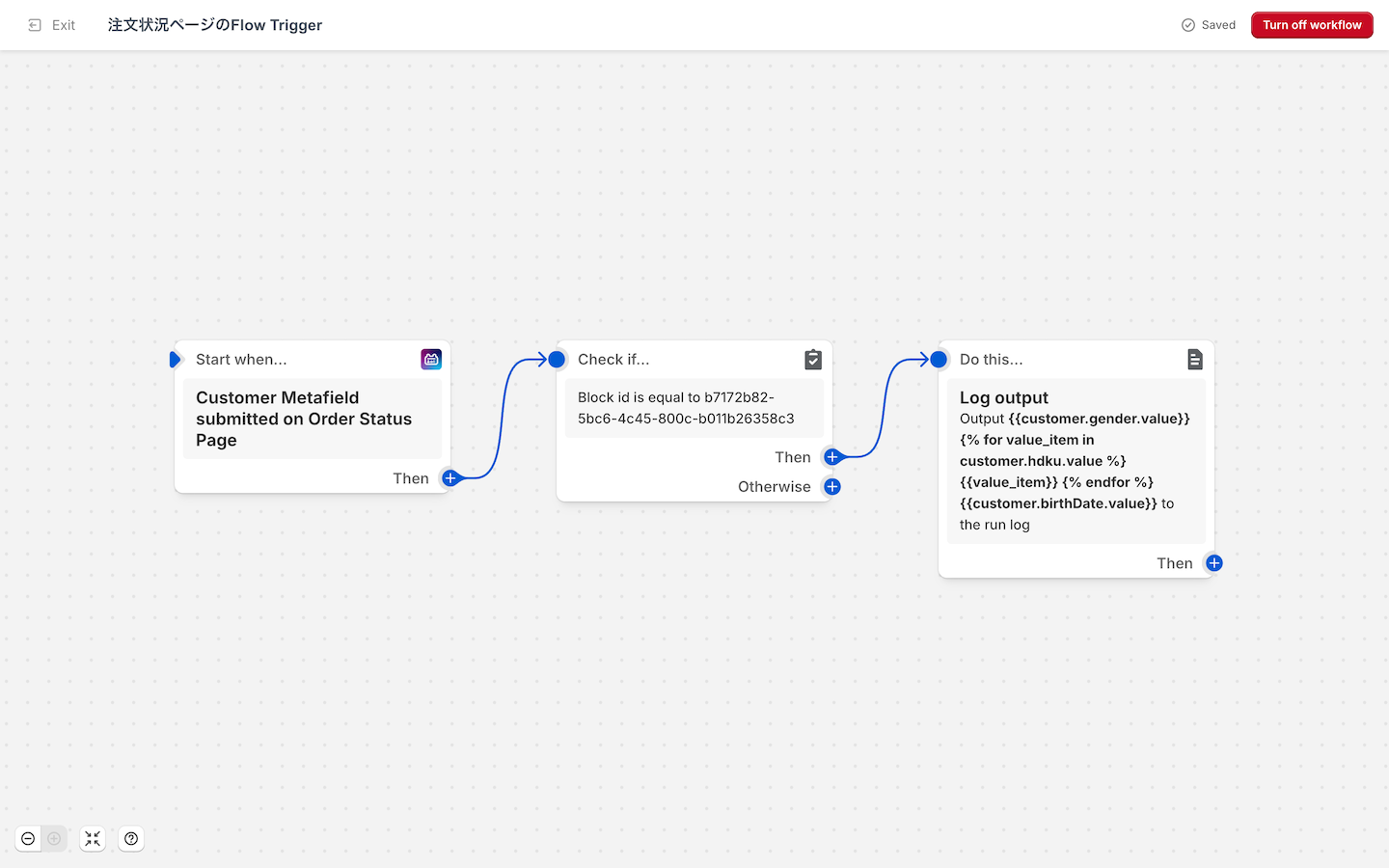
The following objects are available for the “Customer Metafield submitted on Order status Page” trigger:
blockId, shop, customer, and additionally, order.
⚠️ Depending on the payment method, the Order object may not be available at certain times. This is due to Shopify’s specifications.
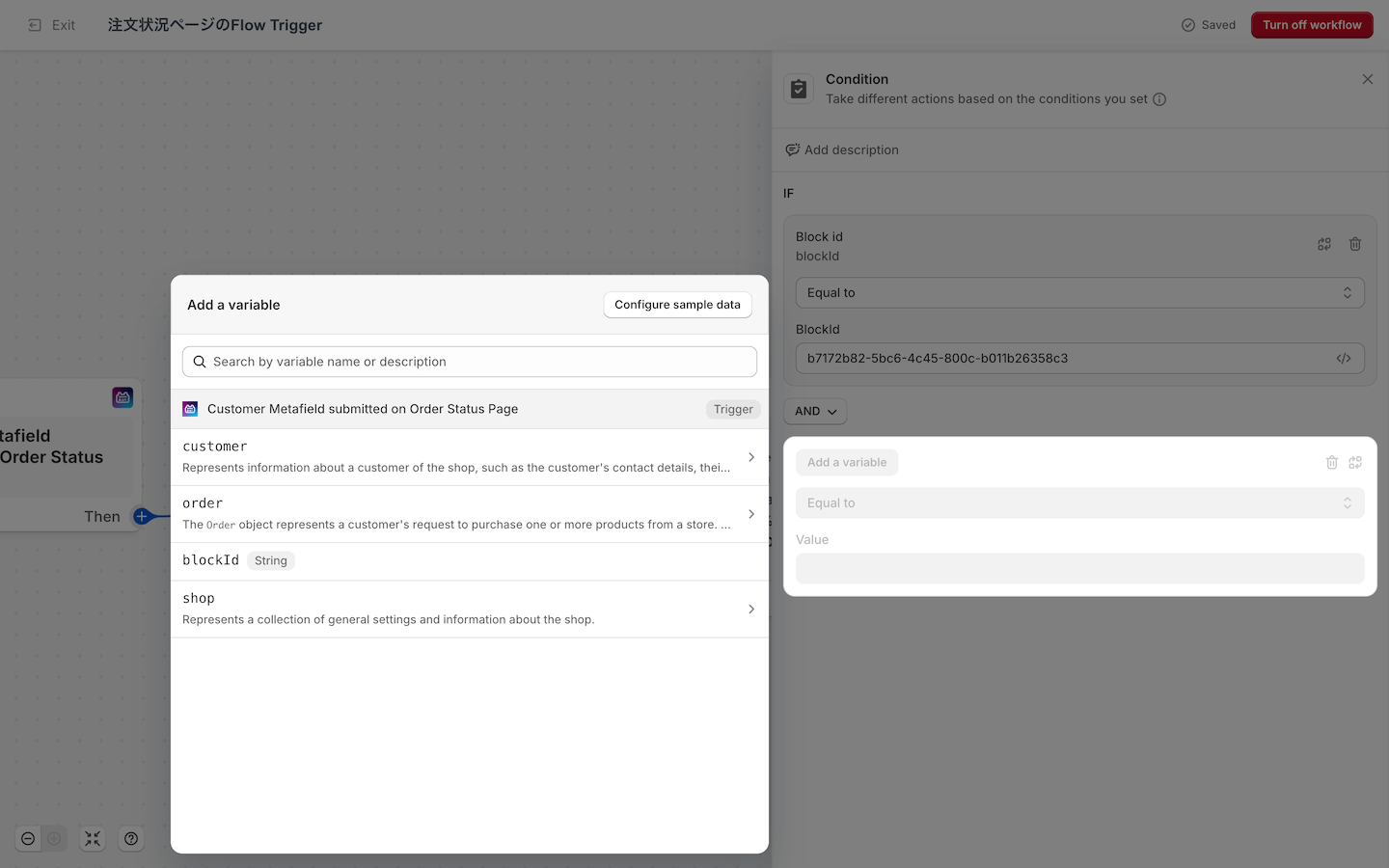
Notes
The collected data can be used to trigger other actions (e.g., applying tags, integrating with email services).
Example: Based on a birthday value, assign a special tag and send it to an external marketing platform.
By combining AL CustomerMetaSync with Shopify Flow, you can streamline store operations and create scalable integrations with external systems.