Create Customer Metafields
This page explains how to create customer metafields to use with AL CustomerMetaSync.
Creating Customer Metafields in Shopify
STEP1: Click Add metafield definition to create a new metafield definition.
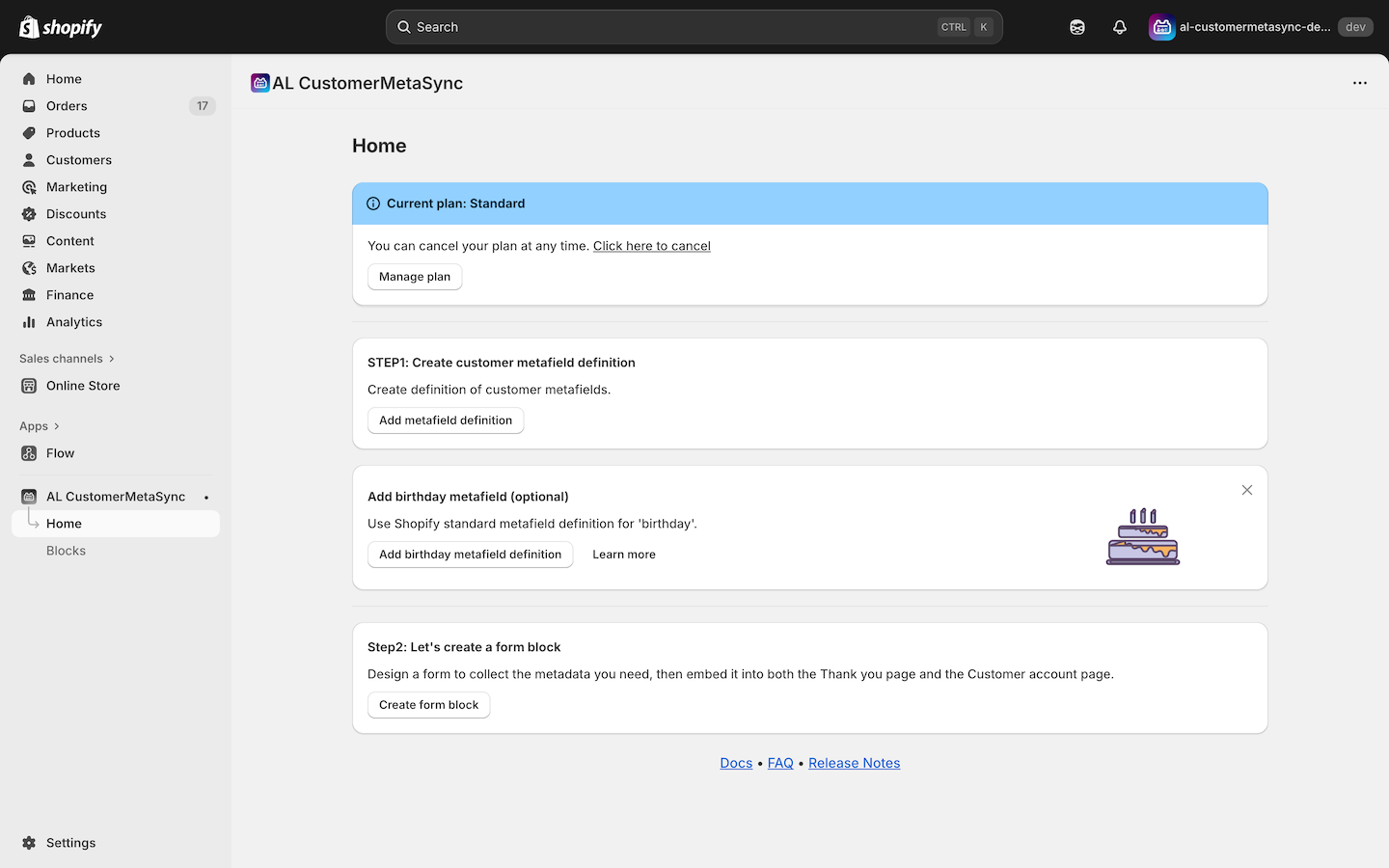
You can also open the same screen from your Shopify Admin by navigating to
Settings > Metafields and metaobjects > Customers.
By clicking Create standard birthday metafield, you can add the predefined birthday metafield definition provided by Shopify.
Single Line Text (Text Input)
Use this type when you want to save a single line of text data.
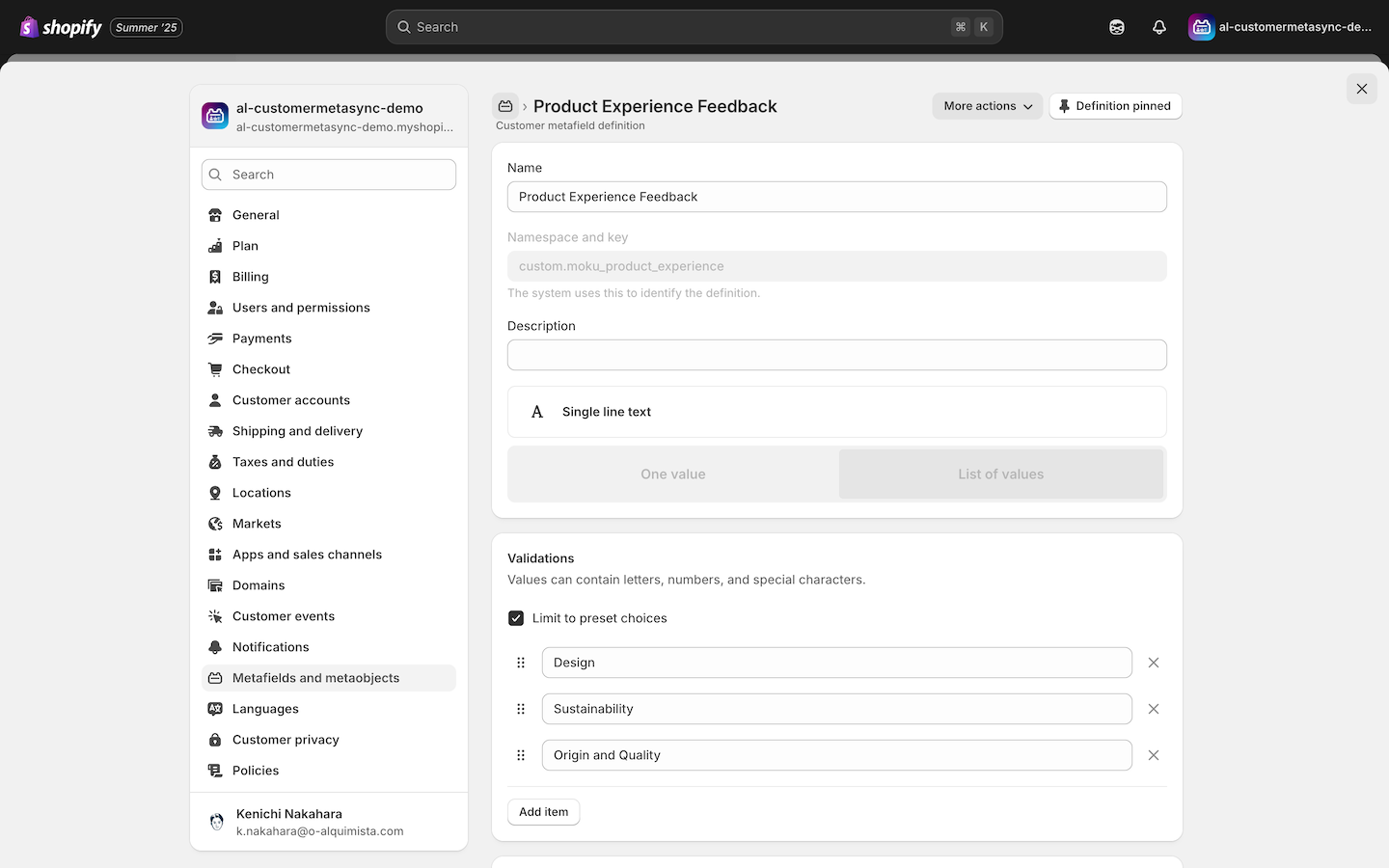
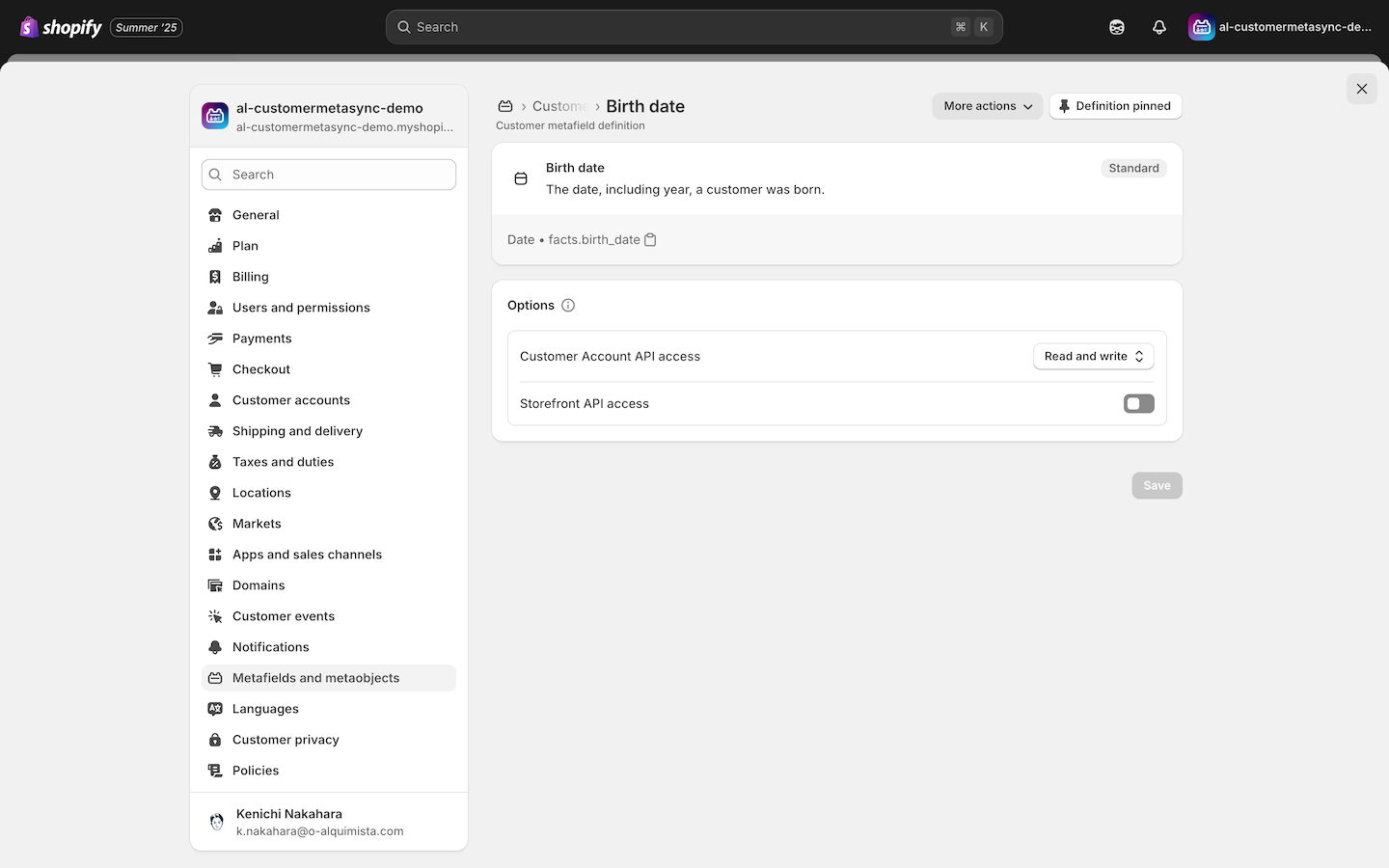
Single Select
Use this type when customers should select only one option from multiple choices.
If you want to restrict selectable options, check Limit to preset choices. This ensures only predefined options can be submitted.
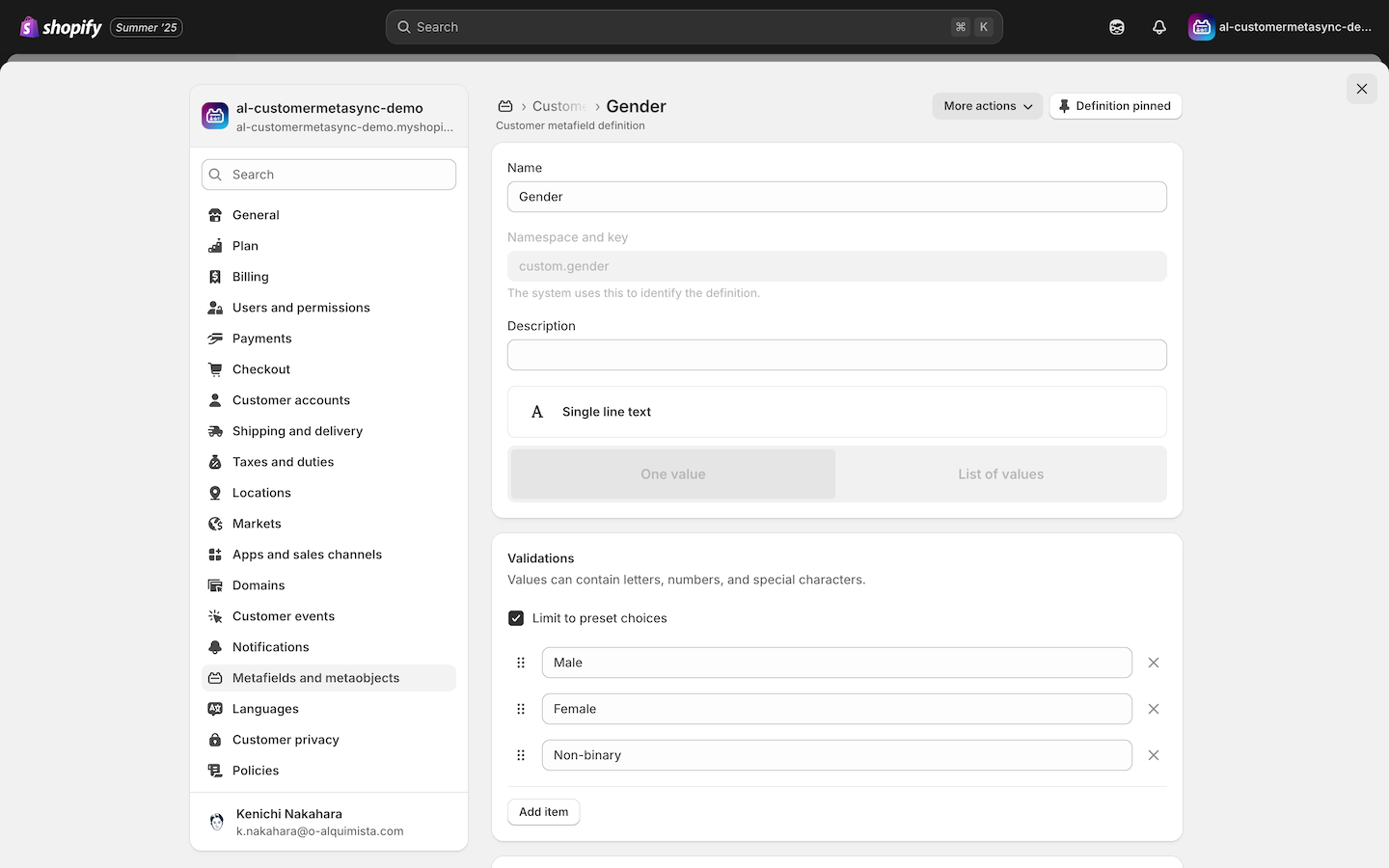
Multi Select
Use this type when customers should select multiple applicable choices.
Multi-select fields require the use of List type values. (Single values are not supported.)
If you want to restrict selectable options, check Limit to preset choices. This helps you control the options customers can select.
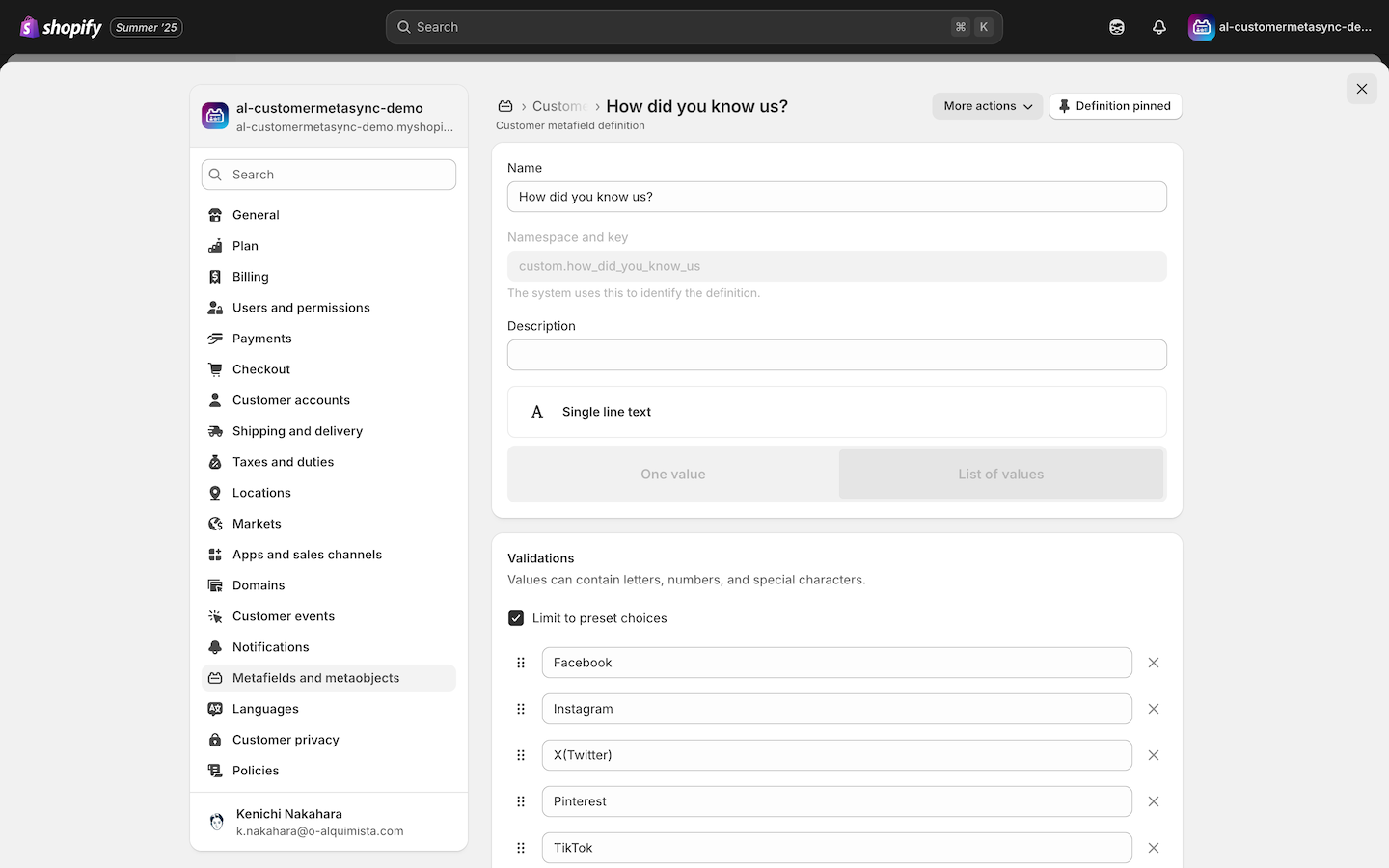
Toggle Switch
Use this type with Boolean metafields that store values as true / false.
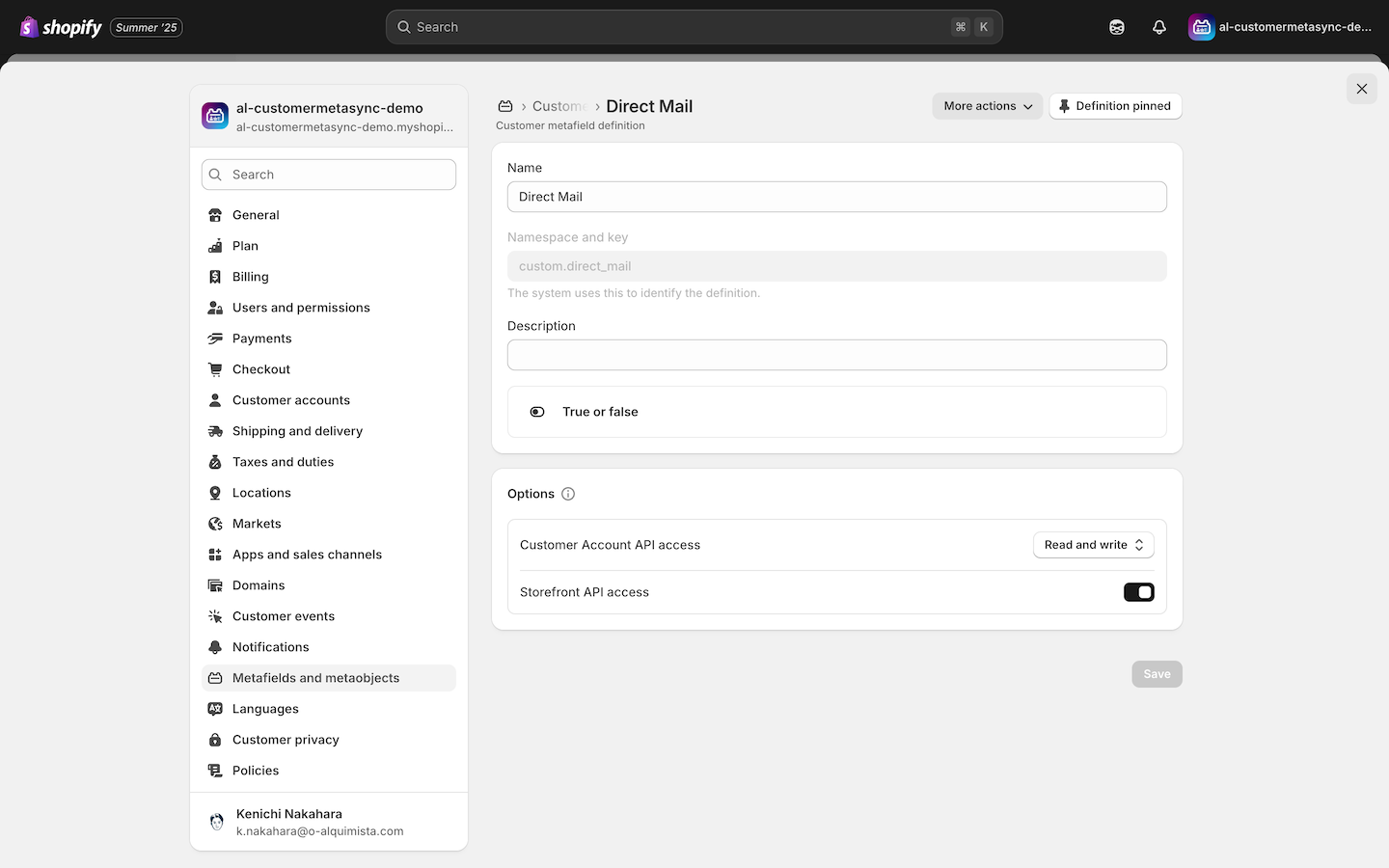
Now your metafields are ready to be used with AL CustomerMetaSync. In the next step, we will show you how to link metafields with form inputs.
Note: In Shopify, customer metafields have access level settings under "Customer account API access" — No access, Read access, and Read and write access.
If your form data isn't saving correctly, please ensure the metafield is set to Read and write access.