Form Configuration Details
This page explains the advanced configuration options available for forms created using the AL CustomerMetaSync app.
Allow Editing on the Profile Page
For forms placed on the Profile Page, you can choose whether to allow users to edit their submitted information.
If this setting is disabled, the form content will be displayed to the user, but they will not be able to modify the data.
This is useful for displaying read-only data such as customer membership tiers.
Read-Only Form Example (Profile Page)
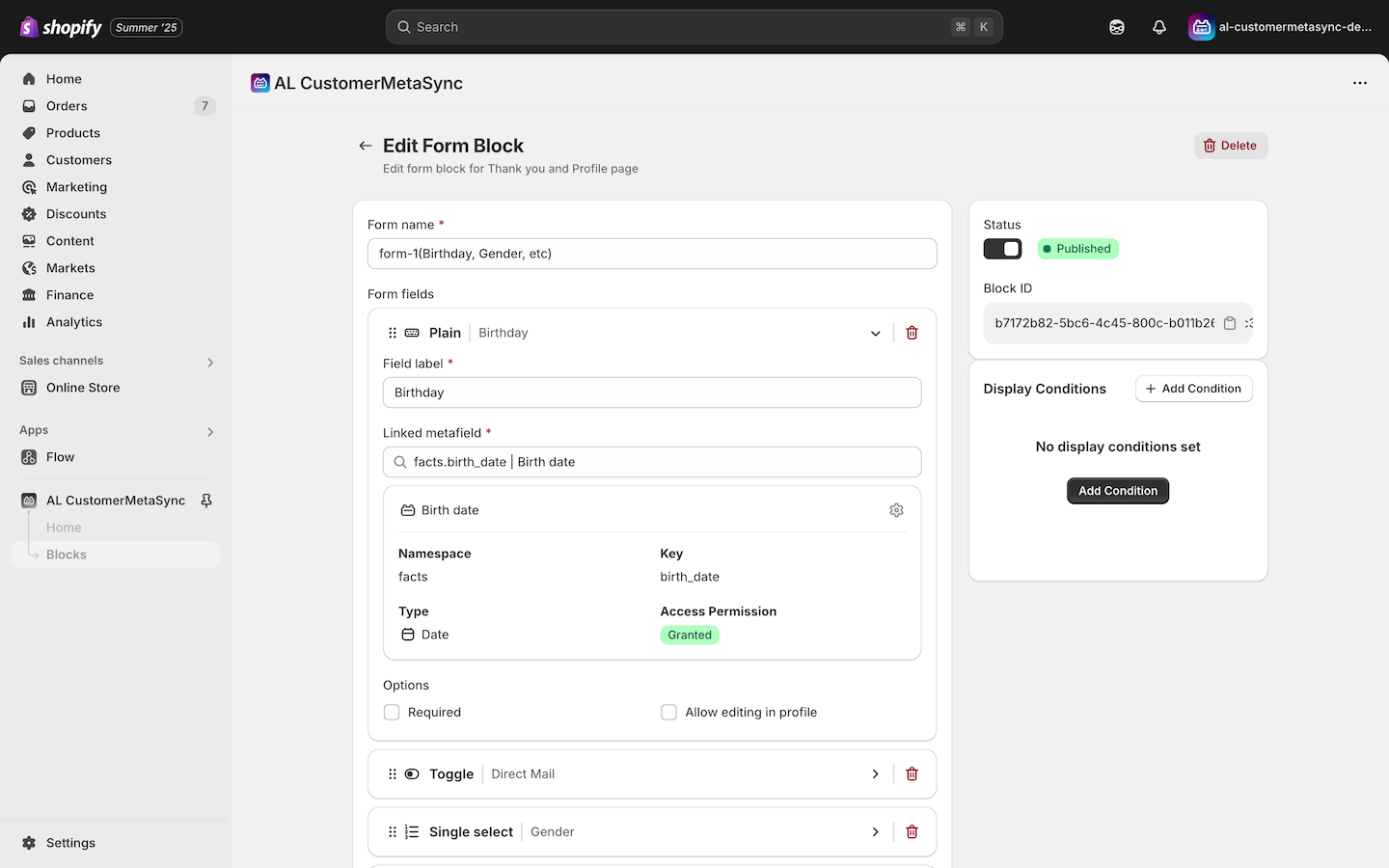
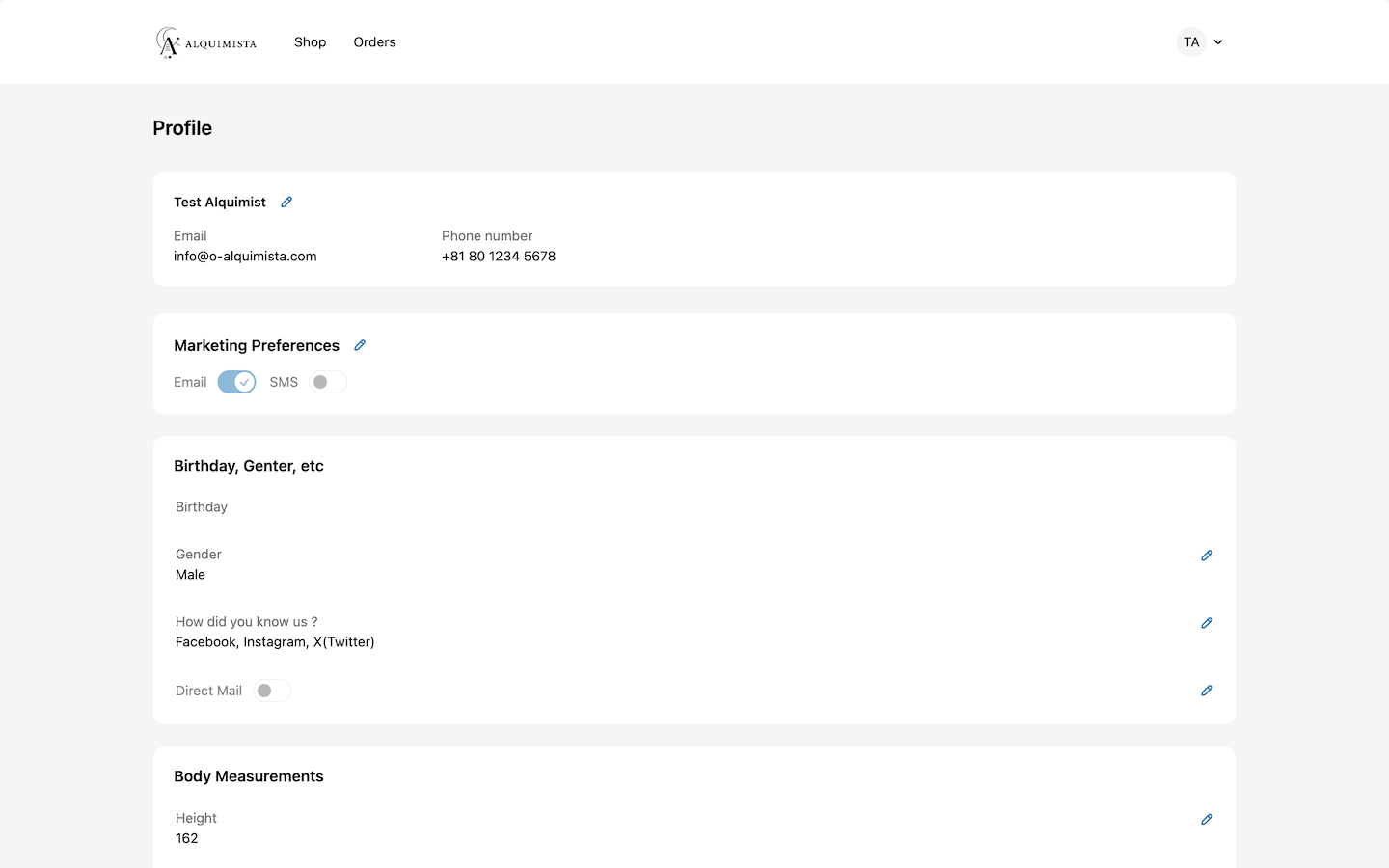
Editable Form Example (Profile Page)
If "Allow editing in profile" is checked, customers can choose between two editing options:
- Always editable
- Allow editing once if empty
For example, if editing information later (such as a birthday) could affect other campaigns or integrated systems, it is recommended to select Allow editing once if empty.

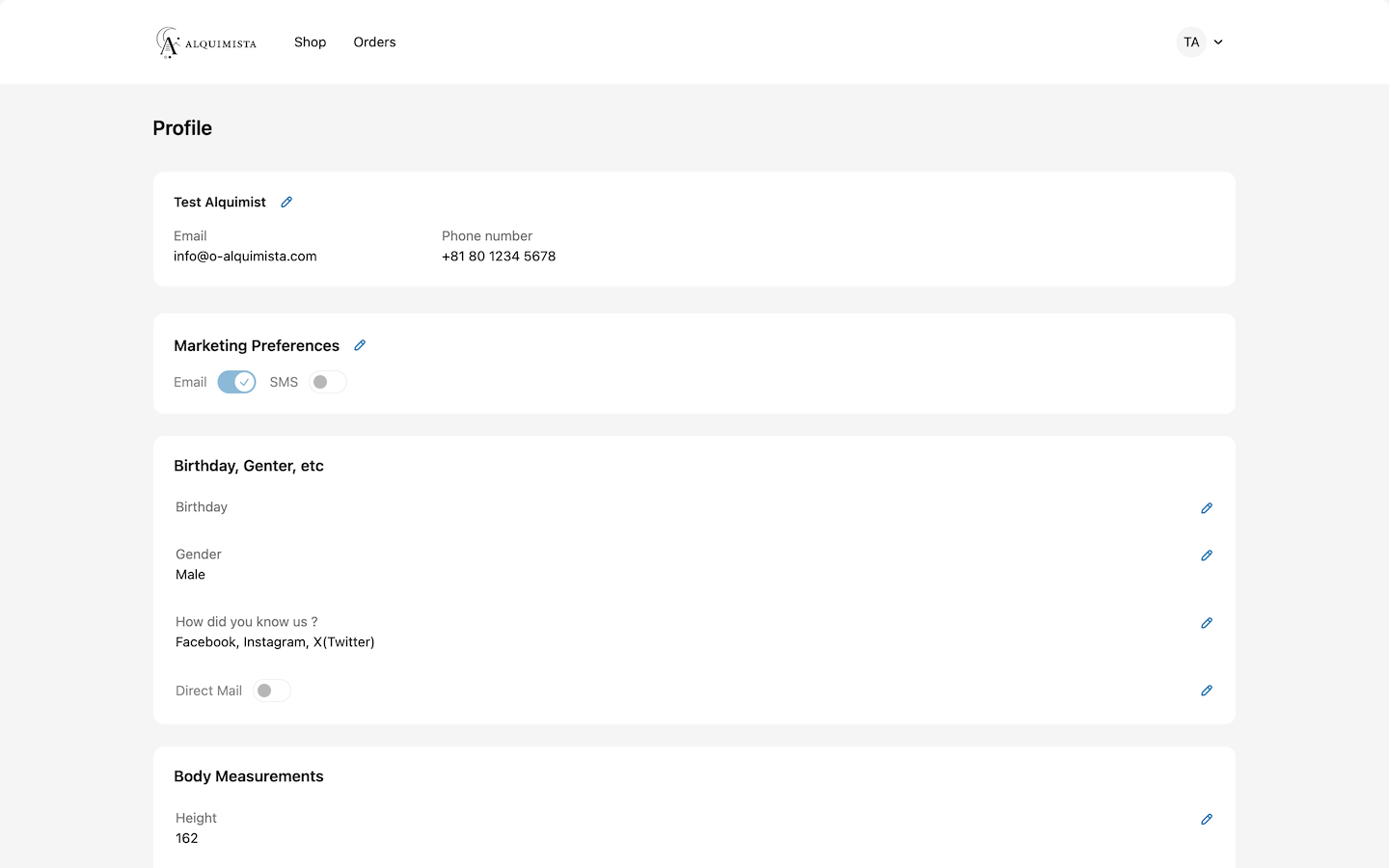
Required Fields on the Thank you & Order status pages
For forms on the Thank you and Order status pages, you can make specific fields required.
Use this option when you want to ensure certain information is collected before the form can be submitted.
Setting Required Fields (Thank you and Order status pages)
Enable the Required checkbox under "Options" to make a form field mandatory on the Thank you and Order Page.
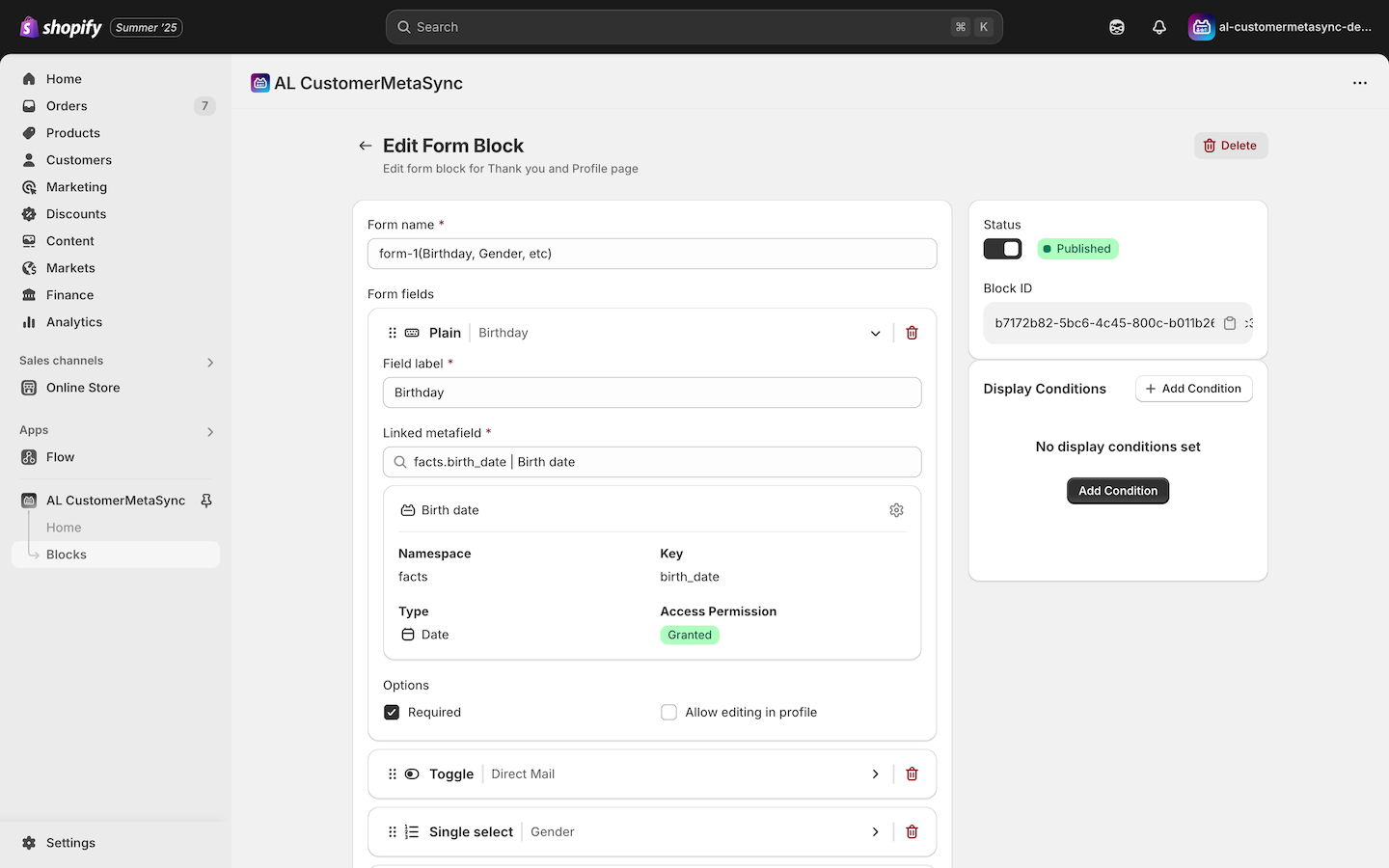
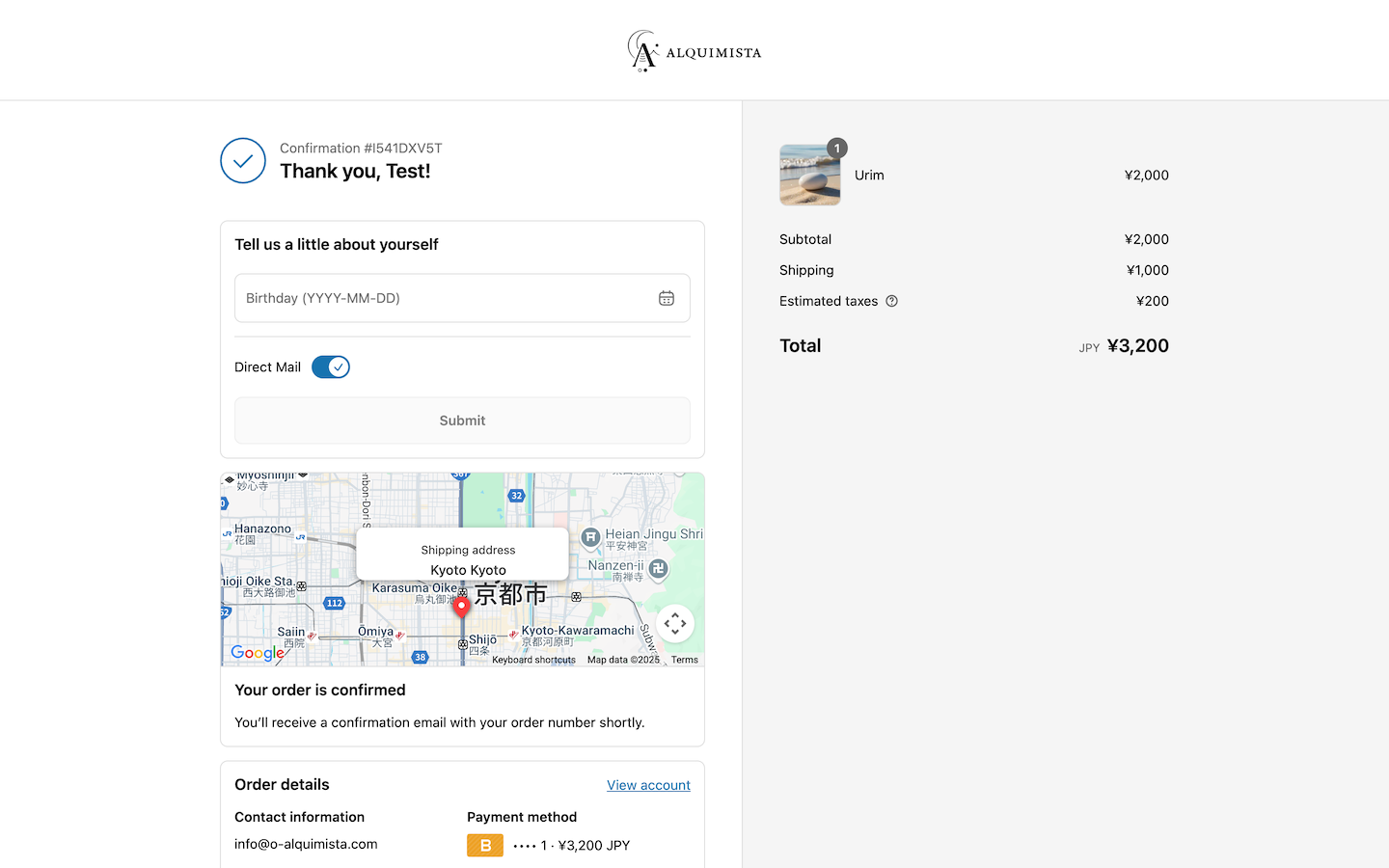
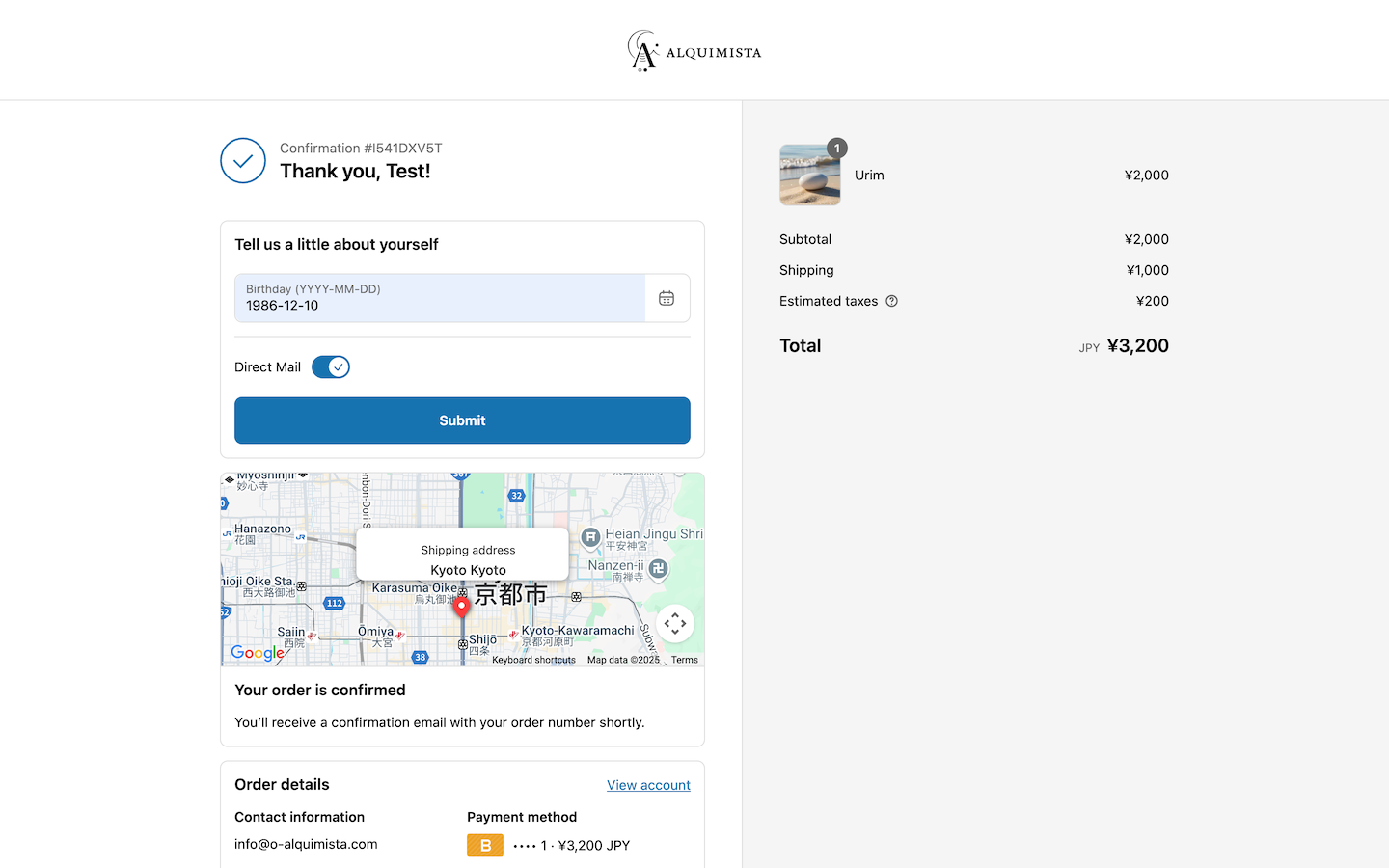
Conditional Visibility (Tags, Metafields, and Order Items)
You can configure forms to display based on customer tags, metafield values, or items included in the order.
This allows for dynamic control over which forms appear to which users.
Conditional Display Using Customer Tags
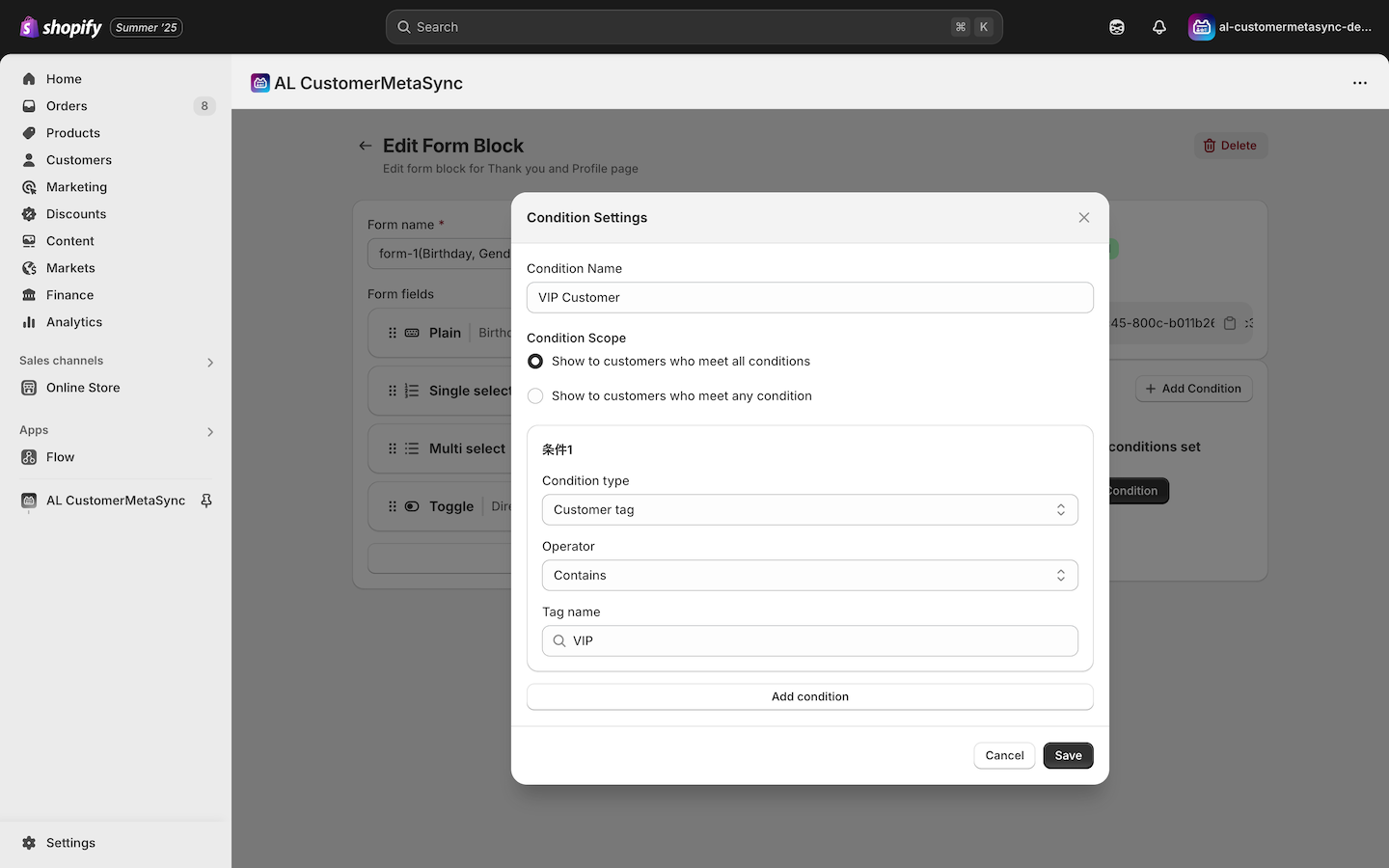
Conditional Display Using Metafields
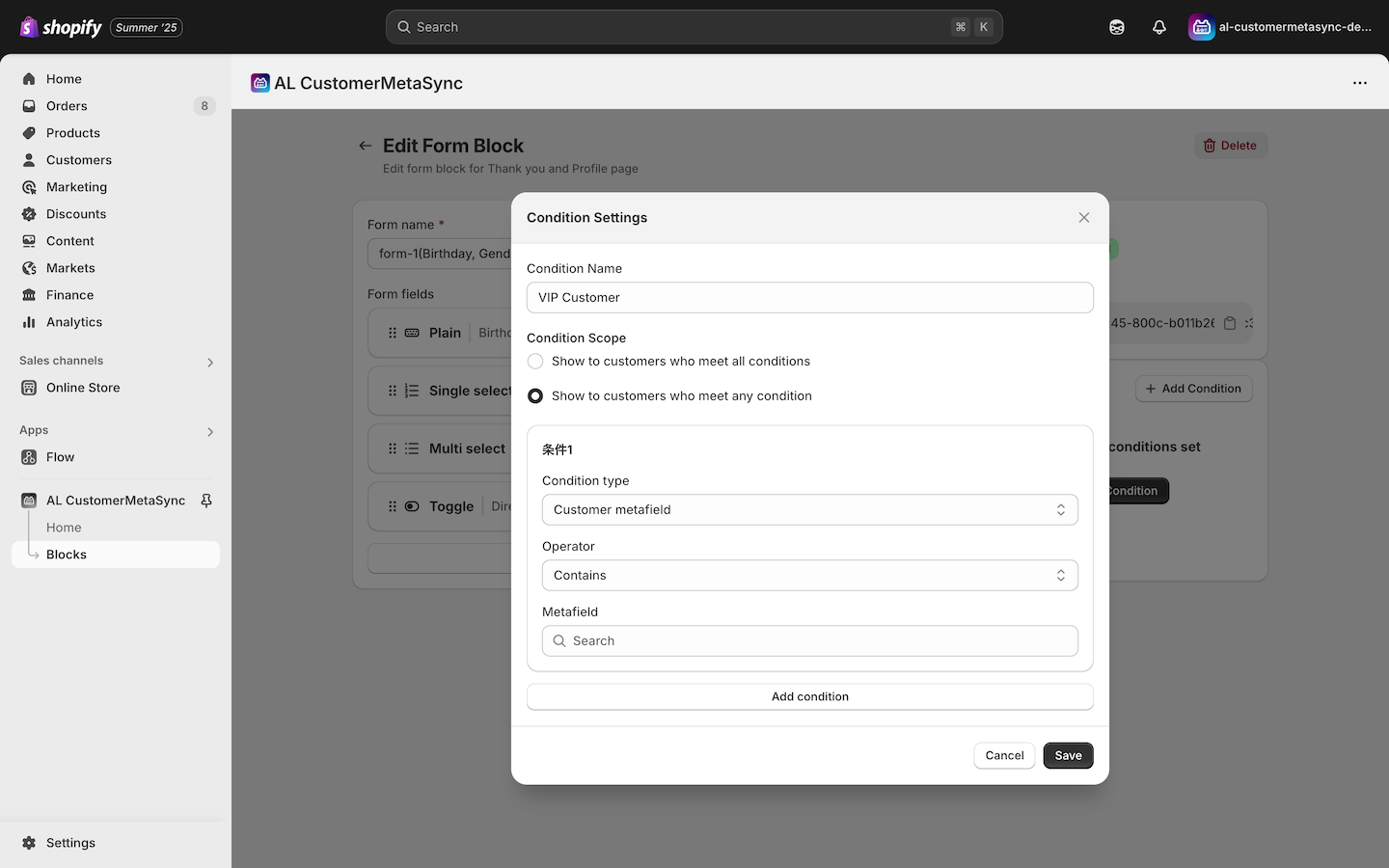
Conditional Display Using order items
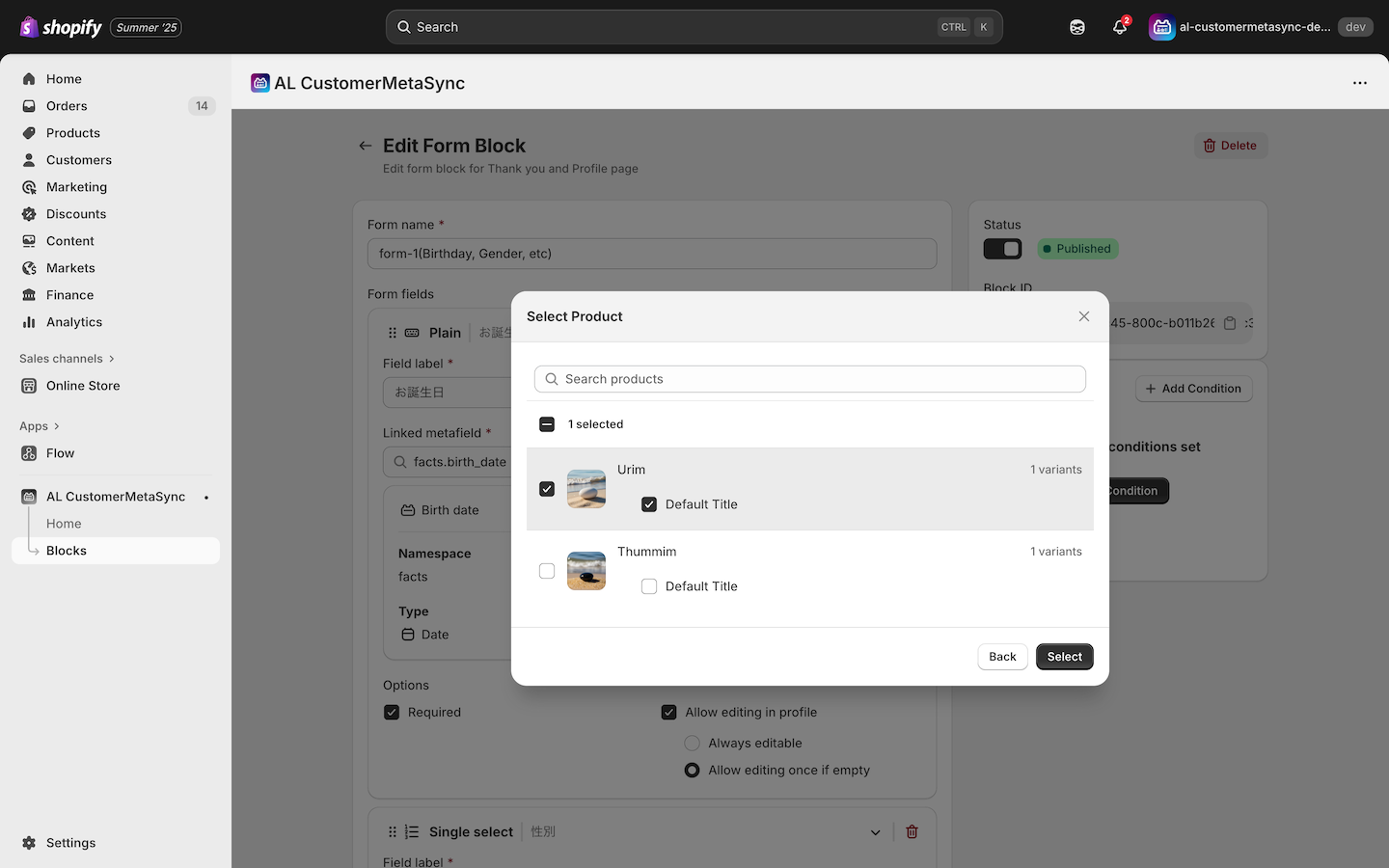
By leveraging these configuration options, you can create more flexible and effective customer data collection experiences.