Customer Account Setup (Theme OS 2.0)
This page explains how to configure Barcodeator - Customer QR Code when your store is using Legacy customer accounts and the theme supports OS 2.0, and how to add barcodes and QR codes to the account page.
Prerequisites
Shopify offers two types of customer accounts. This page covers the setup for stores using Legacy customer accounts.
From the Shopify Admin, go to Settings > Customer accounts and confirm that Legacy is selected, as shown in the image below.
If Customer accounts (Recommended) is selected, please refer to the previous page: Customer Accounts (Recommended).
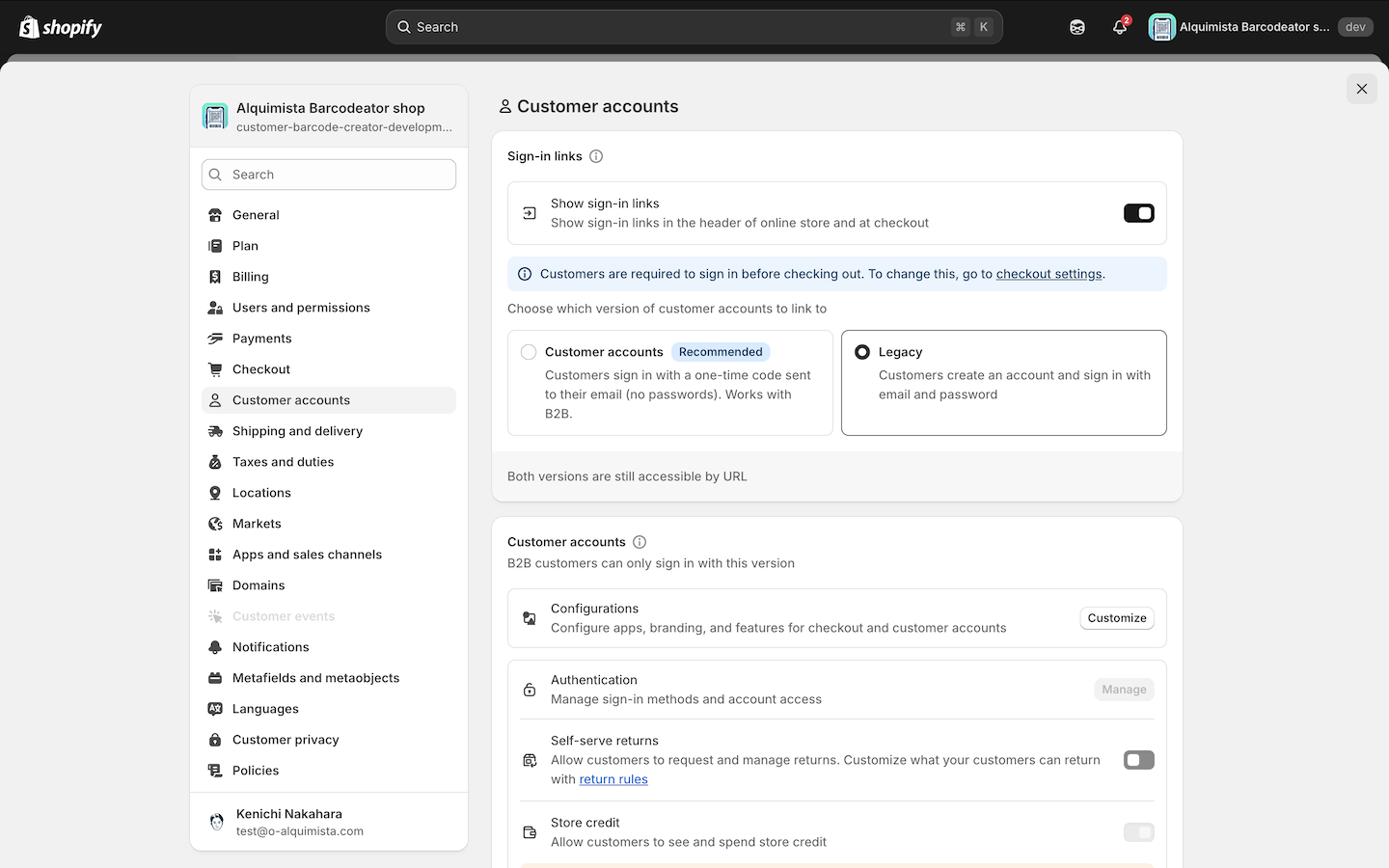
Adding Barcode / QR Code
From the Barcodeator app home screen, click Edit profile page, or in the Shopify Admin go to
Sales channels > Online Store > Themes > Customize > Legacy customer accounts > Customer accounts.
Note: If prompted to log in, please log in with an existing account.
⚠️ For account pages that support OS 2.0, the icon will look like the one in the screenshot below. If the icon is different, your theme does not support OS 2.0. In that case, please refer to the next page: Customer Account Setup (Theme OS 2.0 Not Supported).
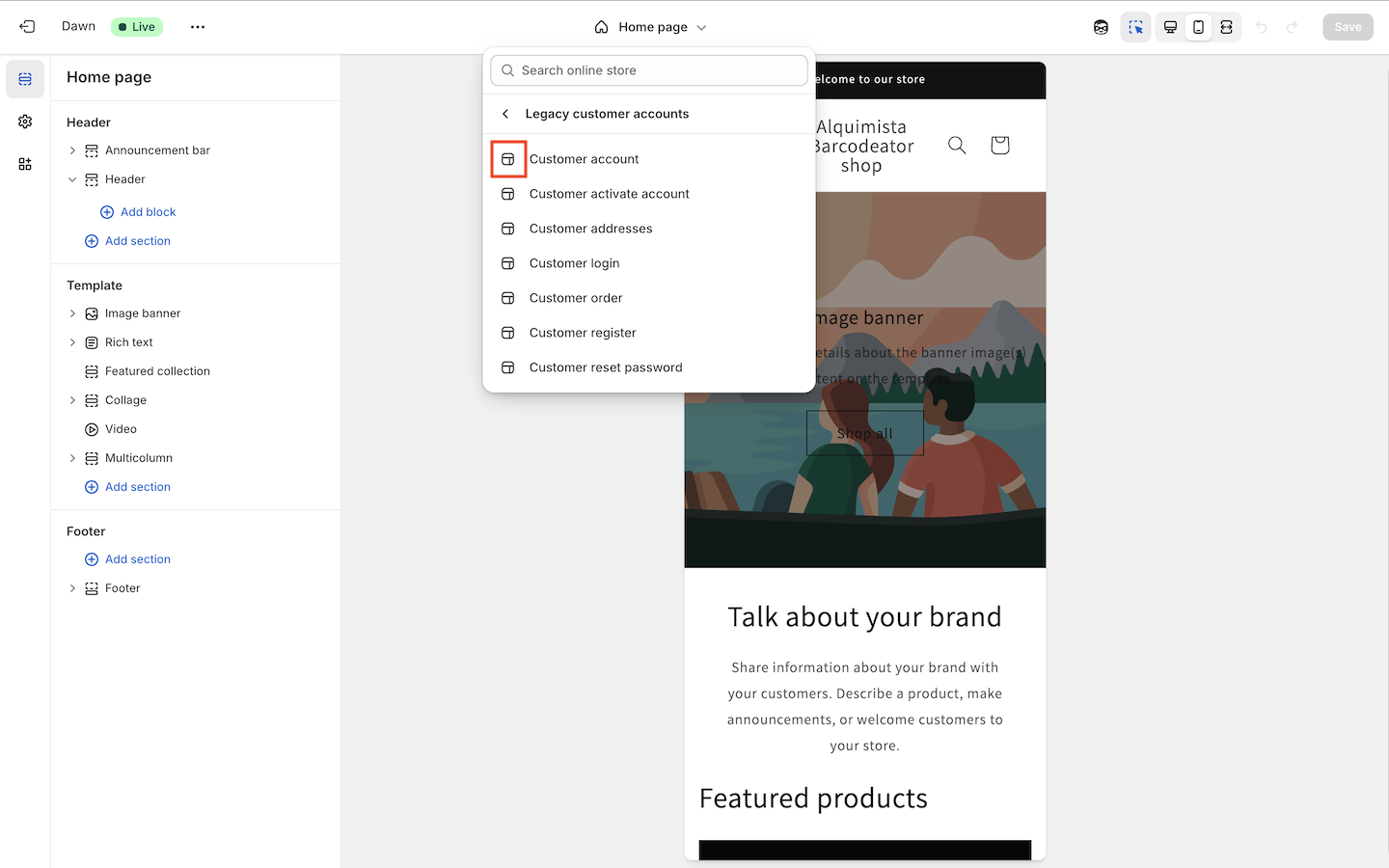
From the template panel on the left, click Add section > Apps > Customer Barcode to add the barcode/QR code.
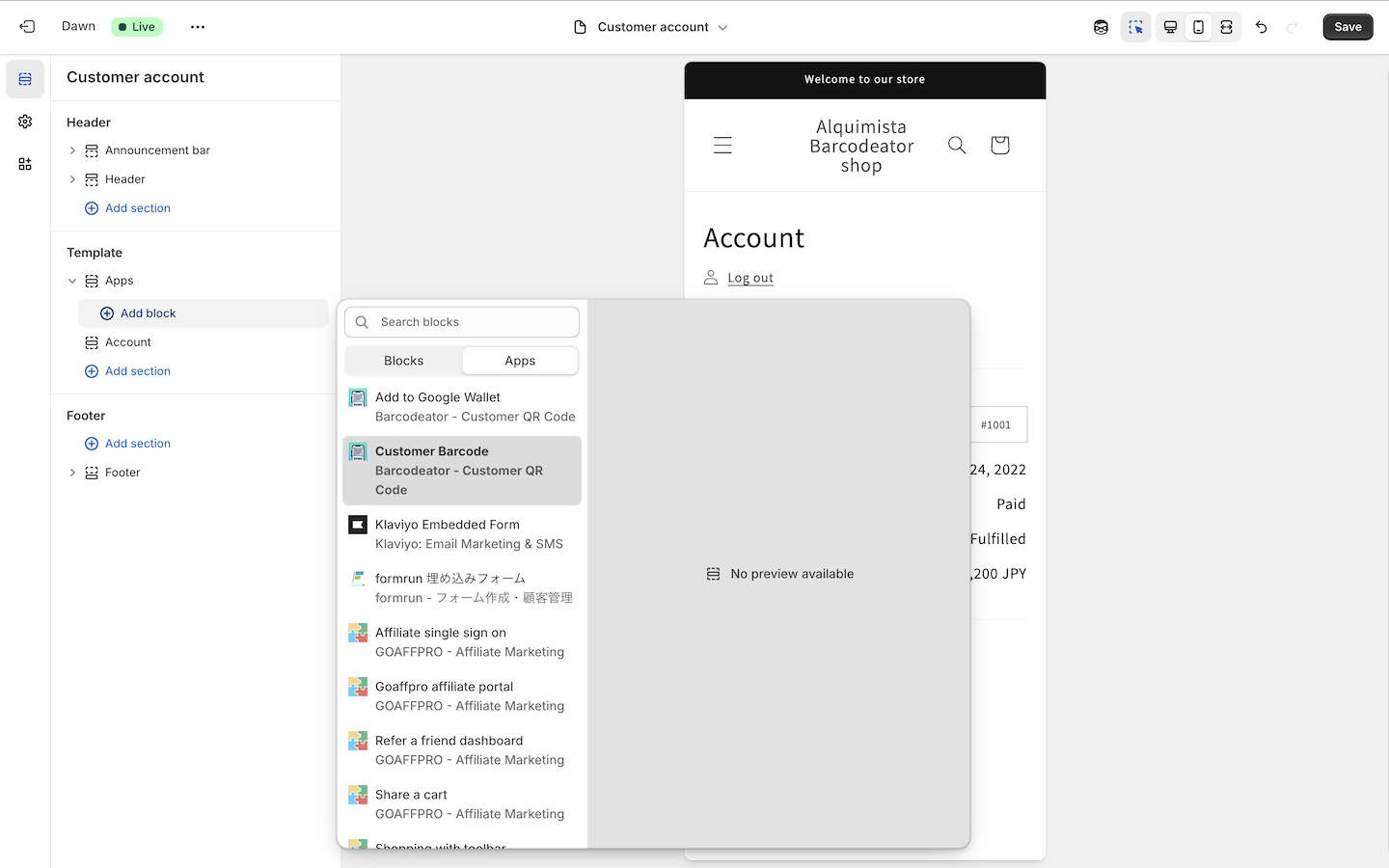
Once added, you can configure settings such as barcode type and some UI options, as shown in the screenshot below.
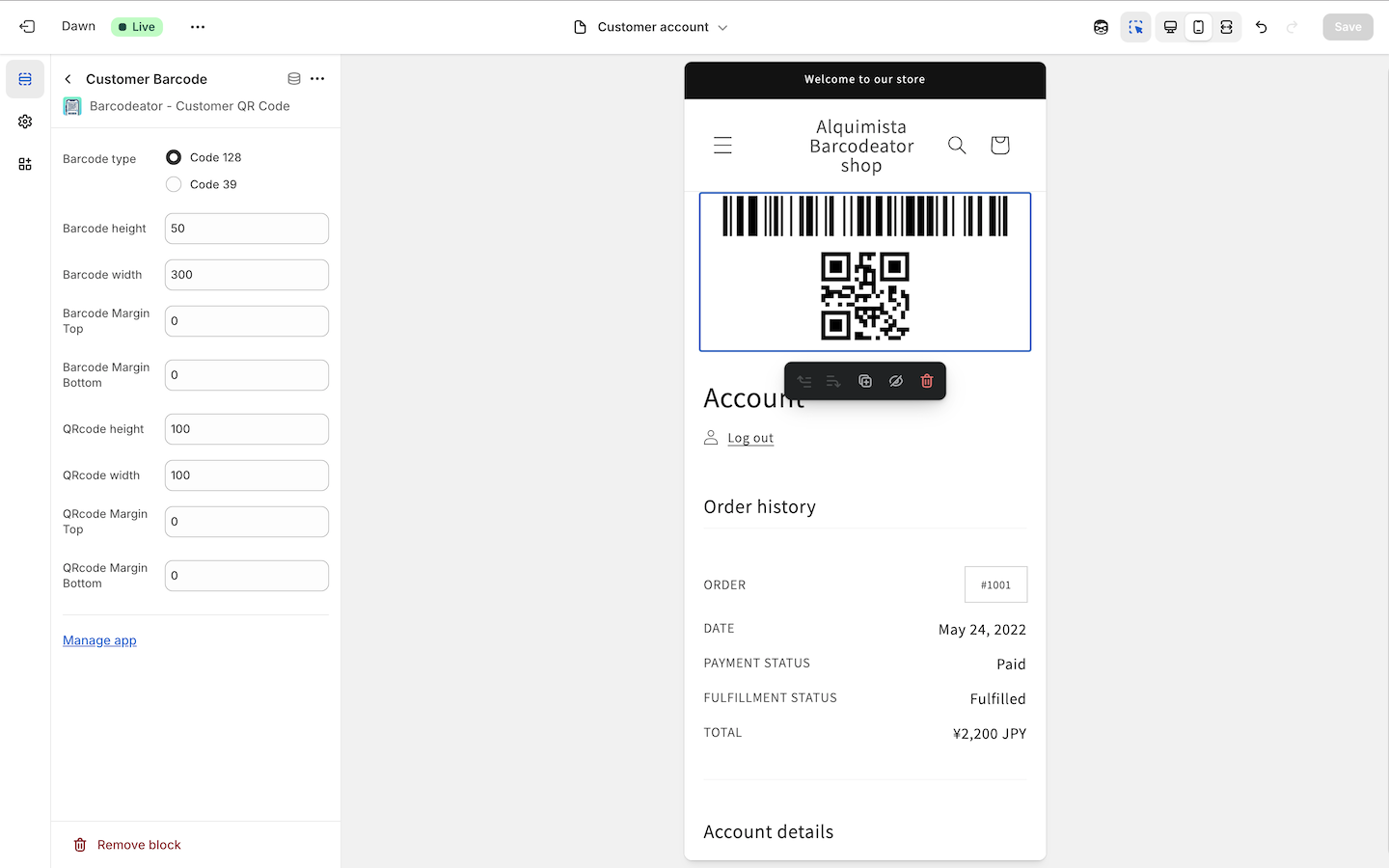
That’s it! The barcode and QR code setup is now complete.
The next page will explain setup for Legacy accounts (OS 2.0 Not Supported).
If you are finished with this page, proceed to Setting Up Google Wallet or Using Barcodeator with Shopify POS.