Customer Account Setup (Theme OS 2.0 Not Supported)
This page explains how to set up Barcodeator - Customer QR Code when your store uses Legacy customer accounts and the theme does not support OS 2.0. You’ll also learn how to add barcodes and QR codes to the account page.
Prerequisites
Shopify offers two types of customer accounts. This page covers the setup for stores using Legacy customer accounts.
From the Shopify Admin, go to Settings > Customer accounts and confirm that Legacy is selected, as shown in the image below.
If Customer accounts (Recommended) is selected, please refer to the previous page: Customer Accounts (Recommended).
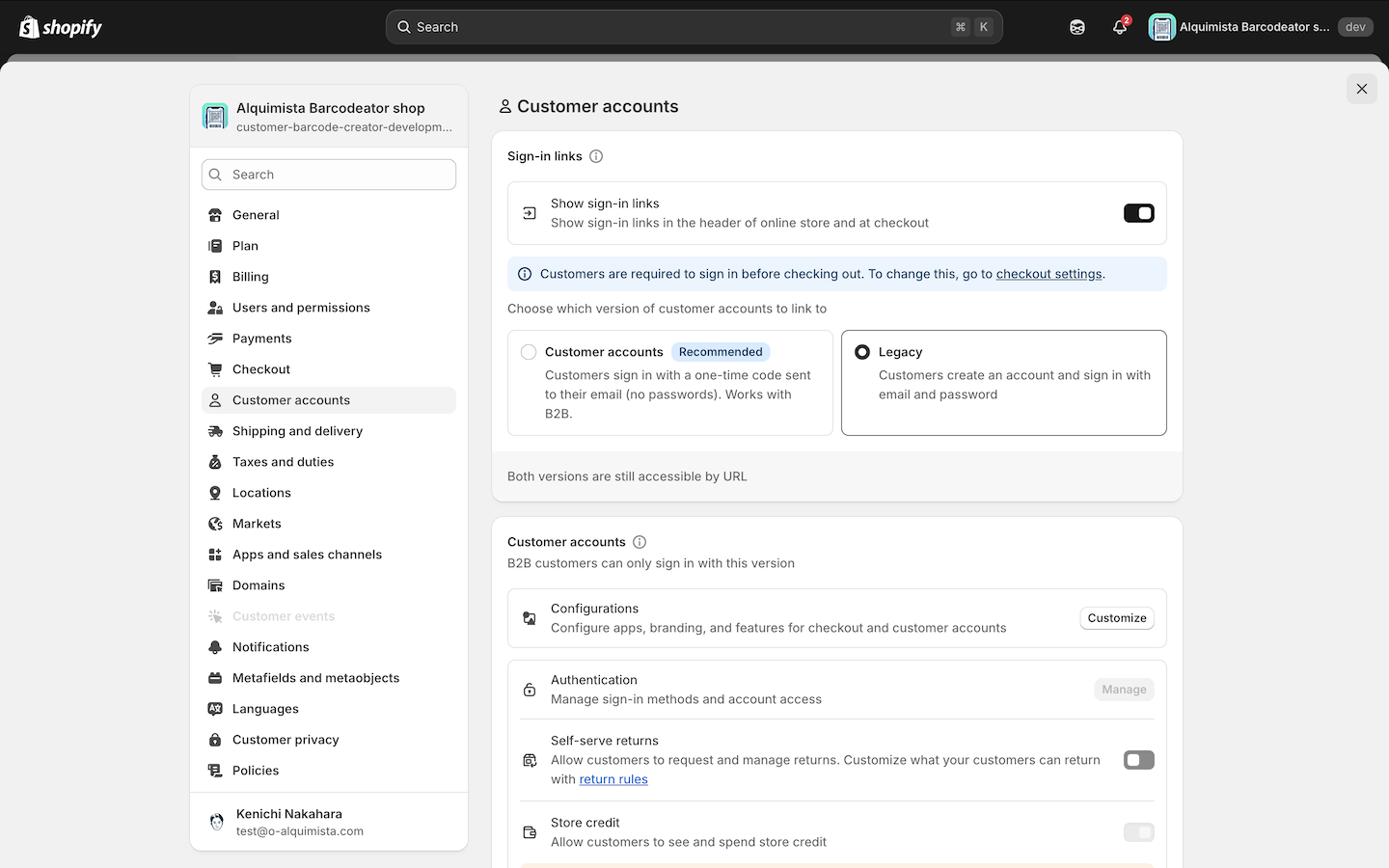
Add a barcode or QR code
In the Barcodeator app home screen, scroll down to How to insert barcode images (For non sectioned theme).
Choose the barcode or QR code you want to display, then copy the code snippet.
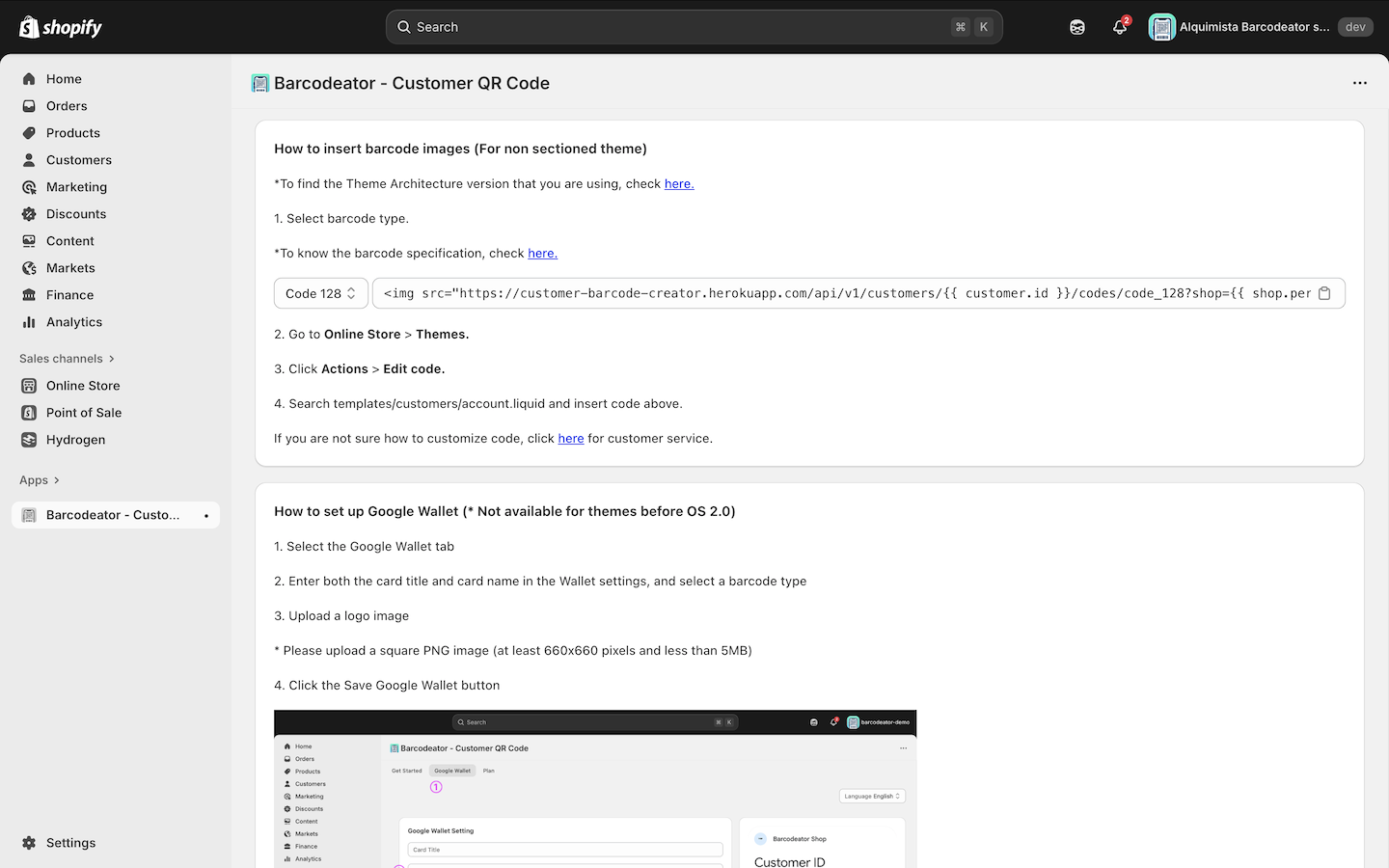
⚠️ If your account page does not support OS 2.0, when you go to Sales channels > Online Store > Themes > Customize > Legacy customer accounts, the file will show an icon like the one below. If the icon is different, your theme supports OS 2.0. In that case, refer to the previous page: Customer Account Setup (Theme OS 2.0).
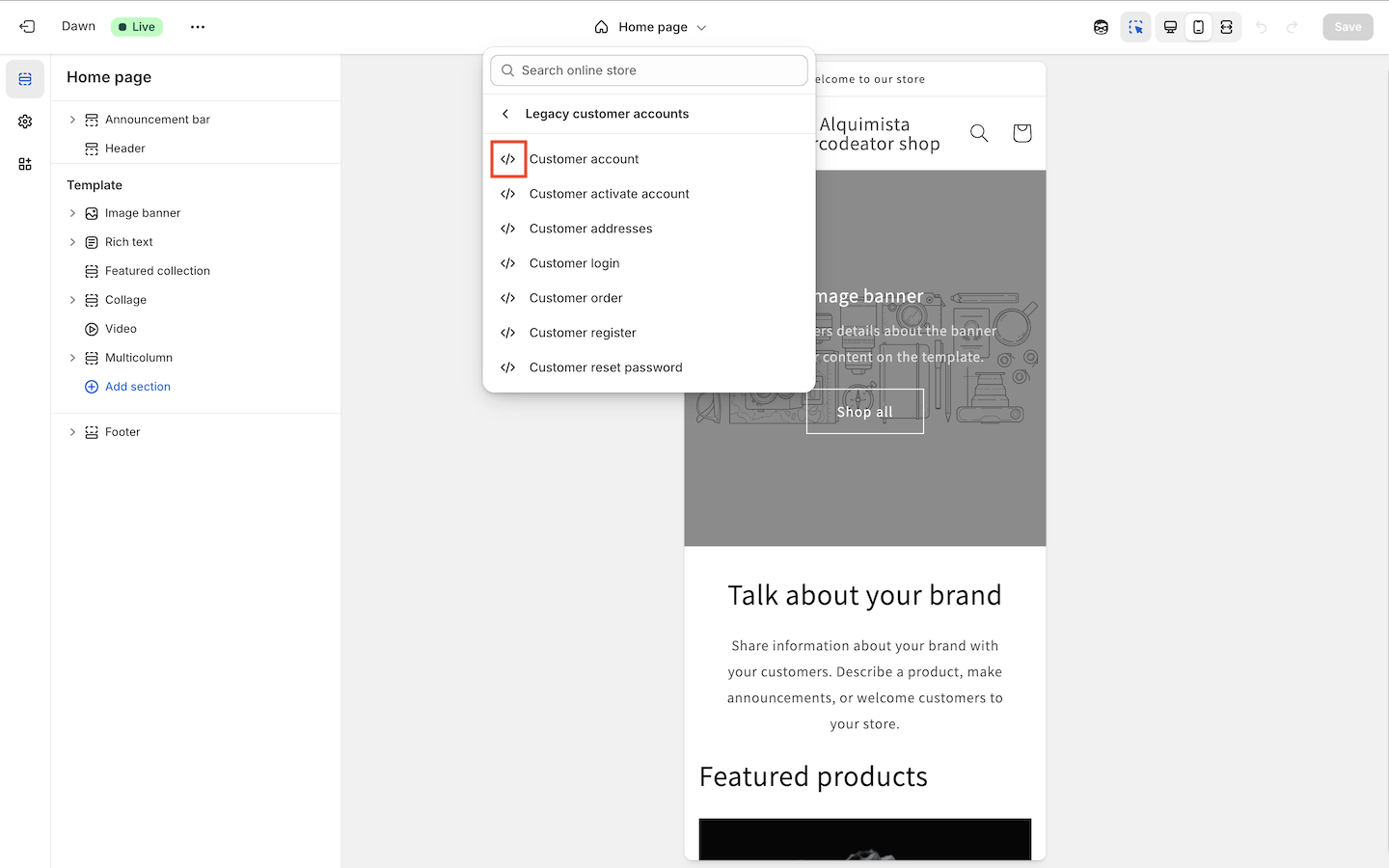
Paste the copied code into your theme. Go to Sales channels > Online Store > Themes > ••• > Edit code to open the theme editor.
For the Dawn theme, paste the code into template/customers/account.liquid and save your changes.
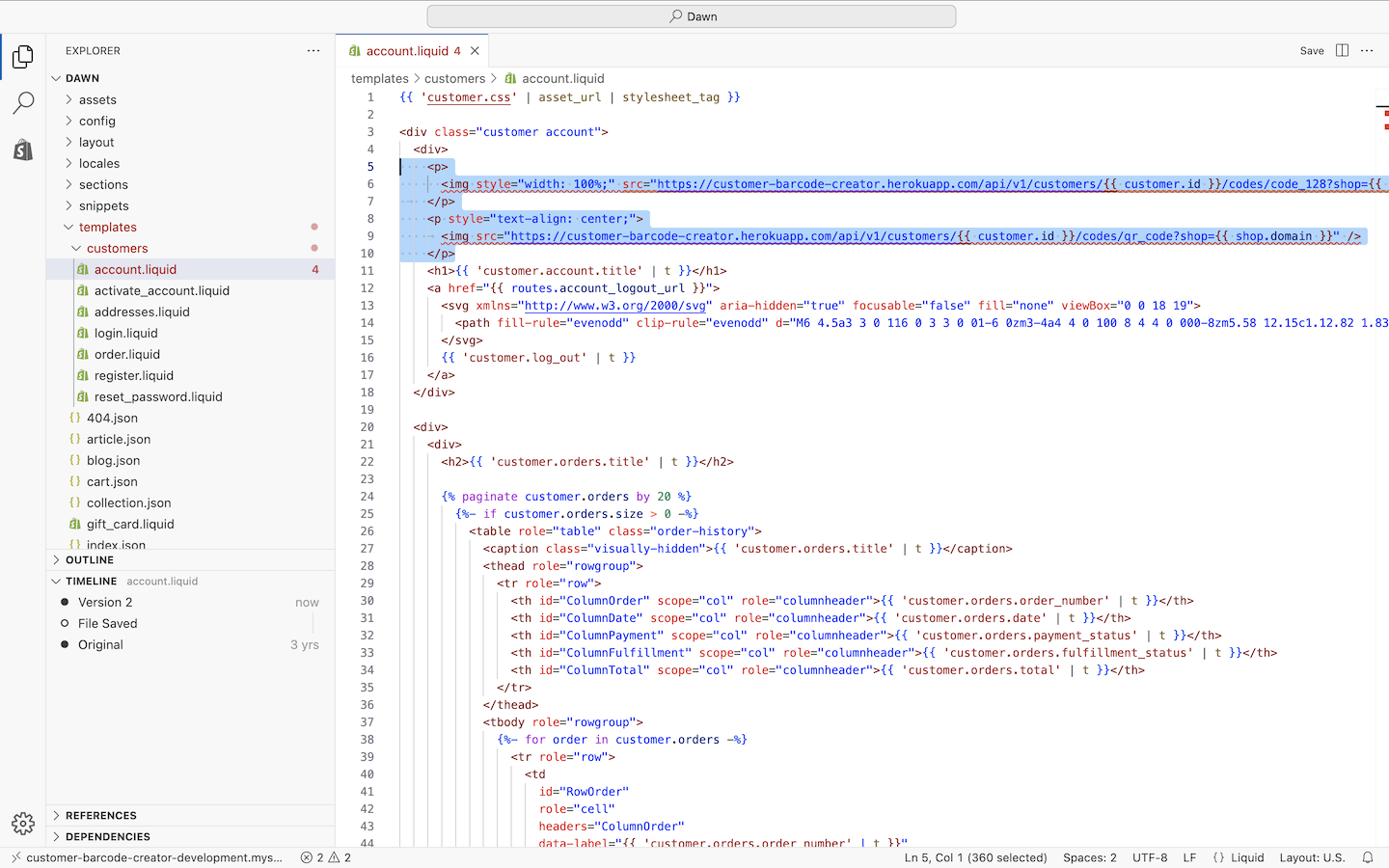
⚠️ Depending on your theme and where you want the barcode/QR code to appear, you might need to adjust the placement. To adjust the UI, you’ll need to add custom CSS.
Check the account page with a valid customer account to confirm that the code works correctly. If the barcode or QR code appears as shown below, the setup is complete.
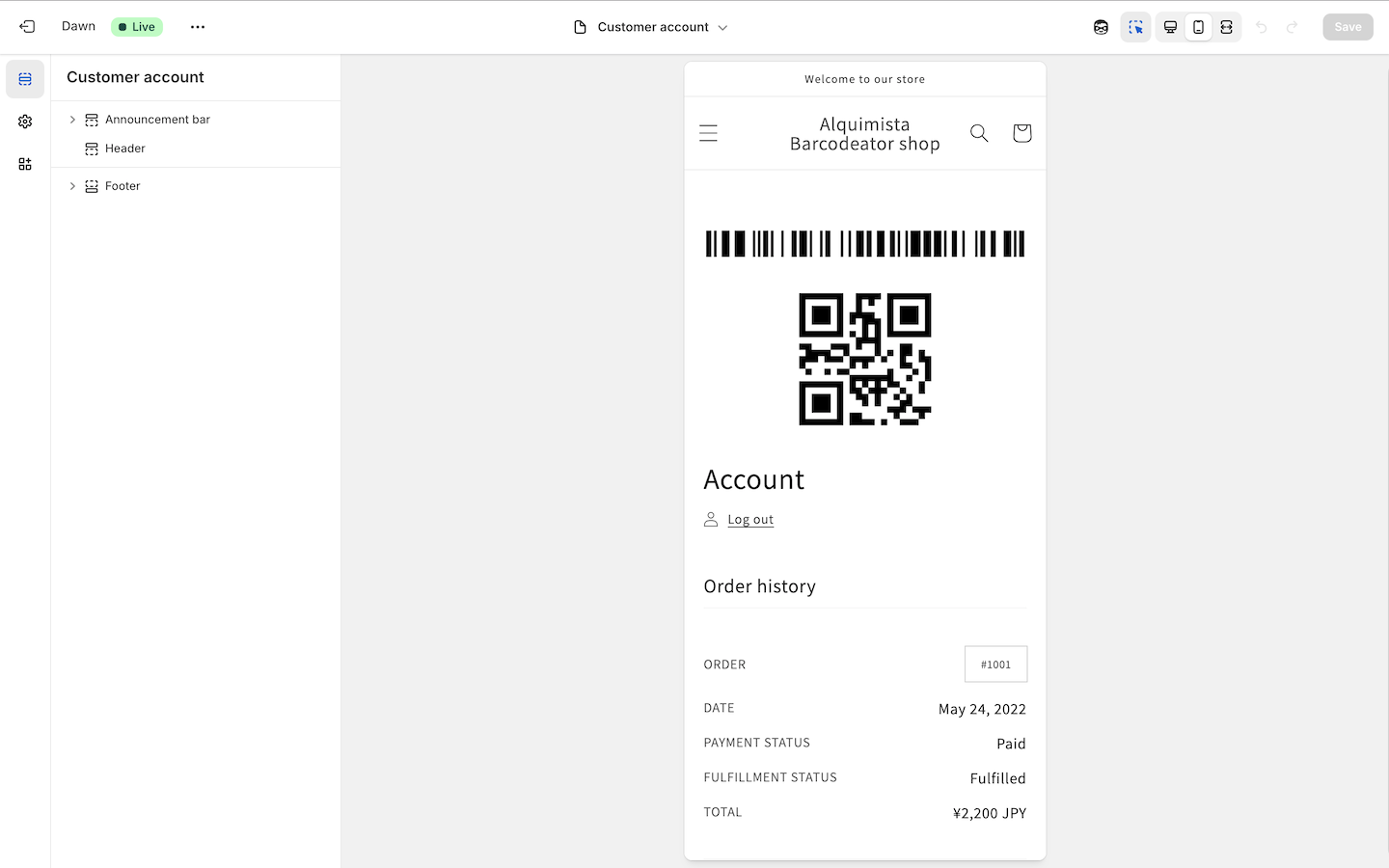
That’s it! You’ve successfully set up barcodes and QR codes for Legacy accounts (OS 2.0 Not Supported).
Next, continue to Using Barcodeator with Shopify POS.