Customer Account Setup - Customer accounts (Recommended)
This page explains how to configure Barcodeator - Customer QR Code when your store uses Customer accounts (Recommended), and how to add barcodes and QR codes to the profile page.
Prerequisites
Shopify offers two types of customer accounts. This page covers the setup for stores using Customer accounts (Recommended), introduced in 2023.
Before it was renamed Customer accounts (Recommended), it was referred to as New customer accounts.
From the Shopify Admin, go to Settings > Customer accounts and confirm that Customer accounts (Recommended) is selected, as shown in the image below.
If Legacy accounts are selected, please refer to the next pages: Customer Account Setup (Theme OS 2.0) or Customer Account Setup (Theme OS 2.0 Not Supported).
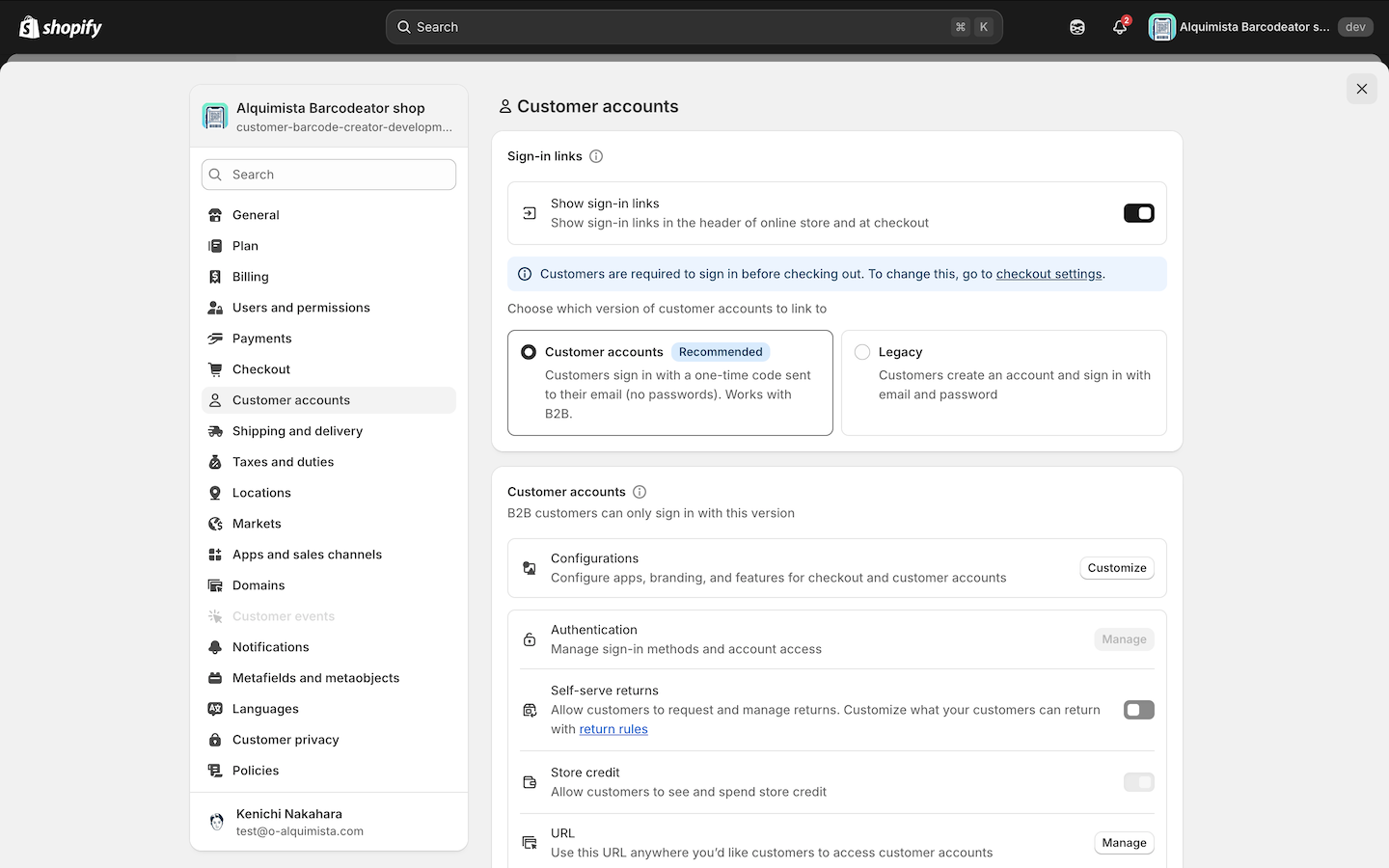
Adding Barcode / QR Code
From the Barcodeator app home screen, click Edit profile page, or in the Shopify Admin go to Settings > Checkout > Customize.
On the left side, click the Apps icon.
From the list of app blocks, click the + button next to Customer QR/Barcode and select Profile as the placement.
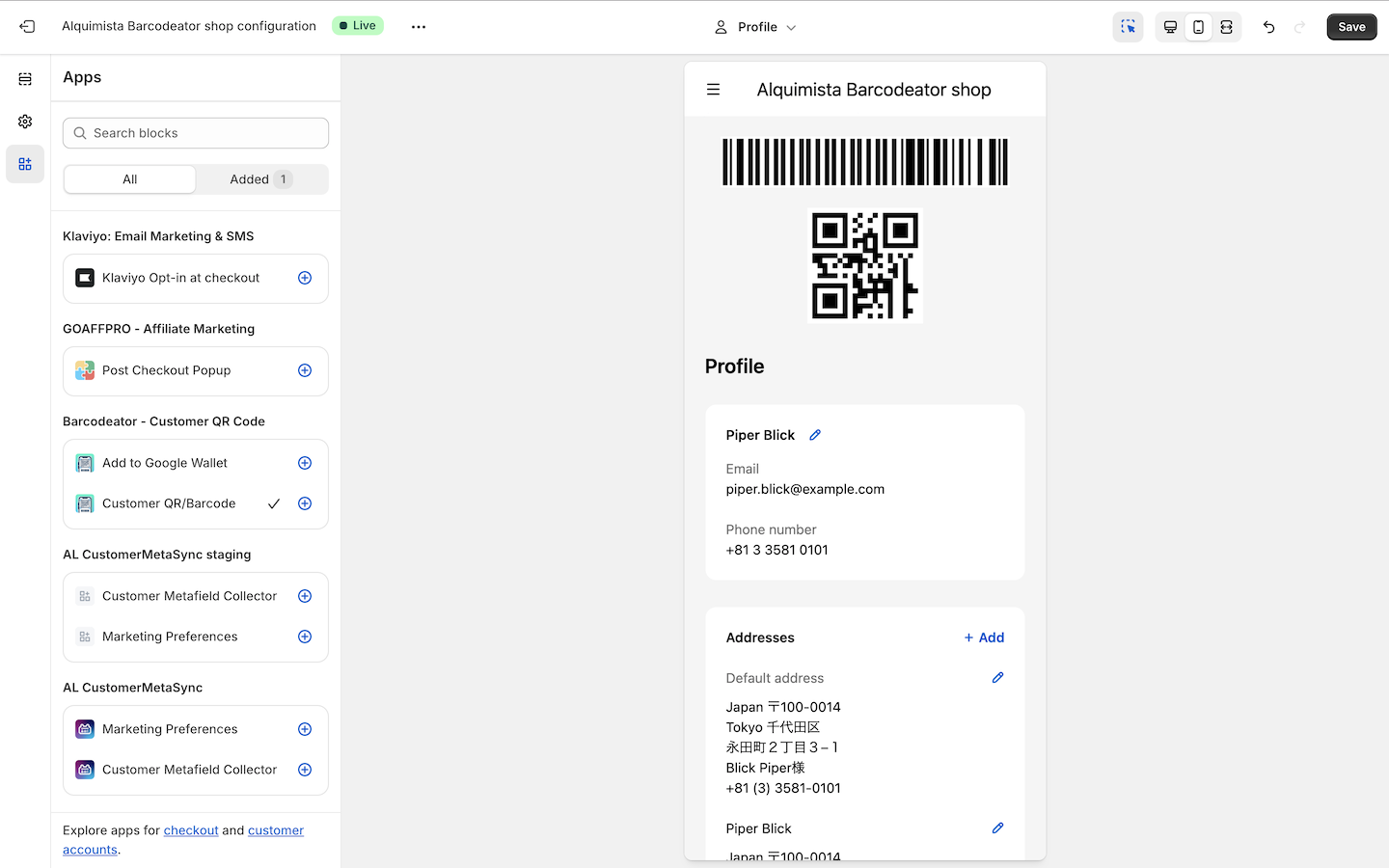
The added app block allows you to configure Barcode Type (Code128 or Code39), Hide Barcode, and Hide QR Code.
Adjust these settings according to your store or device setup (such as in-store terminals or popup shops).
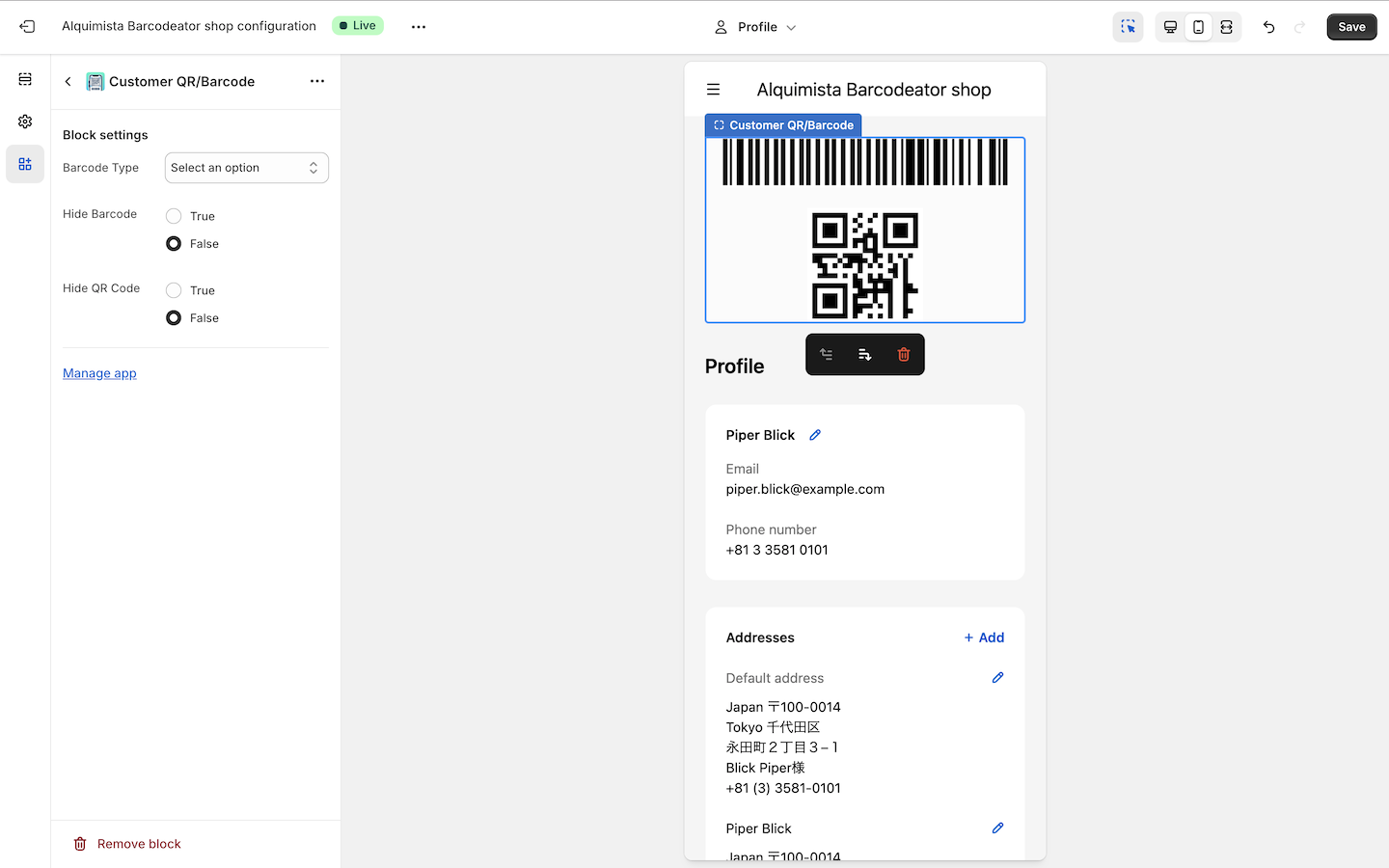
That’s it! The barcode and QR code setup is now complete.
If you are finished with this page, proceed to Setting Up Google Wallet or Using Barcodeator with Shopify POS.
The next page will explain setup for Legacy accounts.